Creating Roles
Roles are used to assign access-level permissions to users. While a few roles are available by default in erwin DI Suite, you can create your own roles using the Resource Manager.
To create roles, follow these steps:
- Go to Application Menu > Data Catalog > Resource Manager.
- Click Roles.
- Right-click the Roles node.
- Click New Role.
- Enter Role Name and Role Description.
- Role Name - Mapping Admin
- Role Description - The role has access to Resource Manager, Metadata Manager, and Mapping Manager.
- Under the Permissions Tree, select the check box against the modules or the permission object to which you want to grant access to the role.
- Click
 .
.
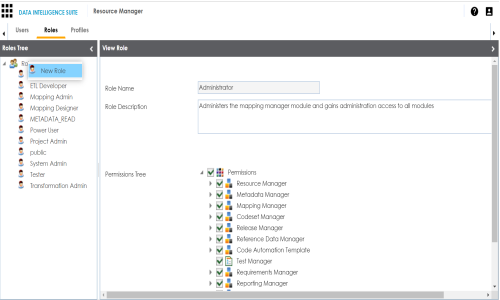
The New Role page appears.
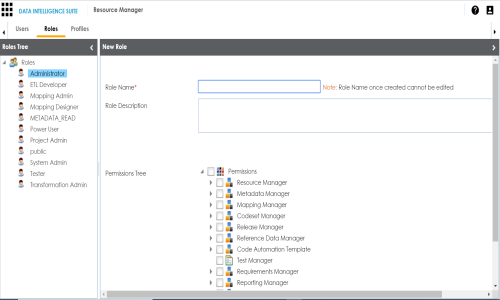
For example:
A role is created and added to the Roles tree.
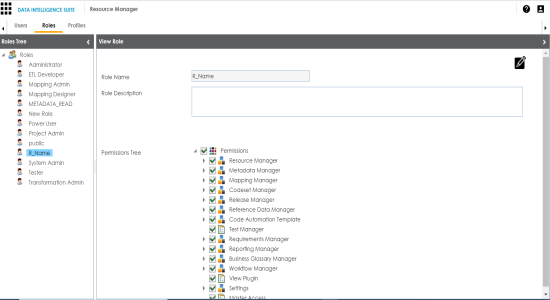
Once roles are created, you can create users and assign roles to them. For more information on managing resources, refer to the Managing Resources section.
|
Copyright © 2020 erwin, Inc.
All rights reserved.
|
|