To get you started with using erwin Data Intelligence Suite (DI Suite), this topic walks you through the erwin DI Suite UI, its components, and their functions.
Once you have installed erwin DI Suite, follow these steps to access and use it:
- Start erwin DI Suite.
- Enter your credentials to log on to erwin DI Suite.
- Select the I accept & agree to the terms of the EULA check box.
- Click Sign In.
The Login page appears. It displays your license information at the top-right corner of the page.
After a successful log in, the following page appears.
Note: By default the landing module is set to the Mapping Manager. The landing module can be changed by editing user details.
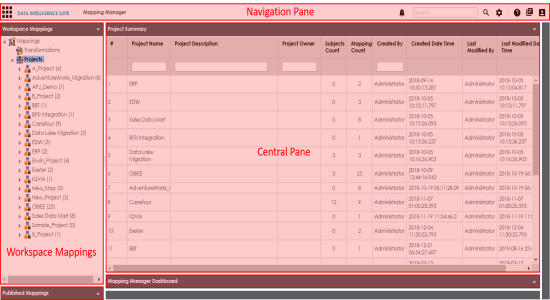
|
UI Section |
Icon |
Function |
|---|---|---|
|
Navigation Pane |
|
Application Menu: Click this icon to access modules of erwin DI Suite. For more information, refer to the Application Menu section. |
| |
Messaging Center: Click this icon to view notifications and messages. |
|

|
Search: Use this feature to search for a keyword based on the module that you are working in. |
|
|
|
Search Options: Click this icon to set the search criteria. |
|
| |
Help: Click this icon to access the context sensitive help. |
|
|
|
Bookshelf: Click this icon to access the erwin DI Suite bookshelf. |
|
|
|
Options: Click this icon to manage your profile options.
|
|
|
Workspace Mappings |
| Use this pane to browse and work on different projects and mappings. |
|
Published Mappings |
|
Expand this pane and browse through it to view and export published mapping details. |
|
Central Pane |
Based on your selection in the browser pane, use this pane to view or work on the data. |
|
|
Mapping Manager Dashboard |
|
Expand this page to view statistics related to mappings and projects in the Mapping Manager. |
Application Menu
Click ![]() to access the Application Menu.
to access the Application Menu.
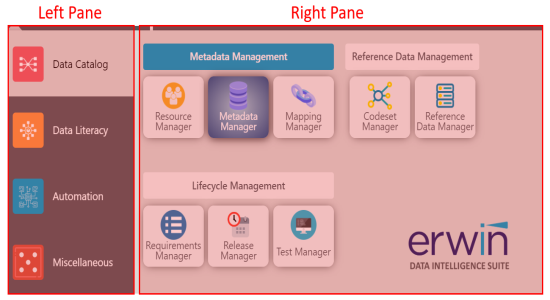
The Application Menu has two sections, left and right panes. The left pane displays categories of modules. Hovering over a category displays the modules under it in the right pane.
|
Category |
Modules |
|---|---|
|
Data Catalog |
Access Resource Manager, Metadata Manager, Mapping Manager, Codeset Manager, Reference Data Manager, Requirements Manager, Release Manager, and Test Manager. |
|
Data Literacy |
Access Business Glossary Manager. |
|
Automation |
Access Automation Framework. |
|
Miscellaneous |
Access Reporting Manager, Workflow Manager, Download Template, Plugins, and Settings. |
|
Copyright © 2020 erwin, Inc.
All rights reserved.
|
|