You can configure a tag list for the Business Glossary Manager. You can use the tag list to tag :
- Business term
- Business rule
- Business policy
To configure tag list, follow these steps:
- Go to Application Menu > Miscellaneous > Settings > Miscellaneous > Tags.
- Click
 .
. - Select or enter appropriate values in the fields. Fields marked with a red asterisk are mandatory. Refer to the following table for field descriptions.
- All
- Business Term
- Business Rule
- Business Policy
- Click Save.
The following page appears.
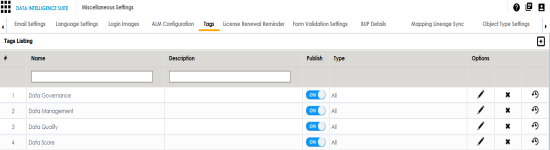
The New Tag Form page appears.
|
Field Name |
Description |
|---|---|
|
Tag Name |
Specifies the unique name of the tag. For example, Data Governance. |
|
Description |
Specifies the description about the tag. For example: This tag can be used to tag a business term. |
|
Publish |
Specifies whether the tag is published. Switch Publish to ON to publish the tag. |
|
Tag Type |
Specifies the type of the tag. Valid values are: |
The tag is saved in Tags Listing and you can use it to tag the business asset.
Note: The tag can be used only for the business asset which is selected in the Tag Type field.
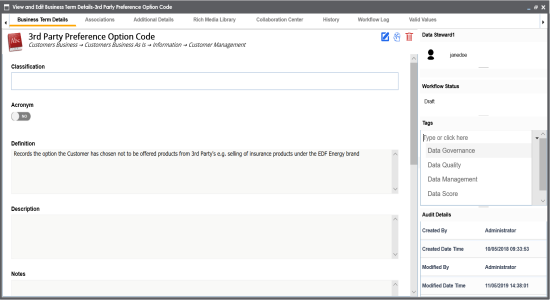
|
Copyright © 2020 erwin, Inc.
All rights reserved.
|
|