Asset types are the glossary objects (business terms, business rules, business policy, and so on) that you work on in the Business Glossary Manager. For each of the asset types, you can configure several settings, such as their availability, properties, and so on.
To configure asset types, follow these steps:
-
Go to Application Menu > Miscellaneous > Settings > Business Glossary Manager.
The Business Glossary Manager Settings page appears. By default, the ASSET TYPES settings open.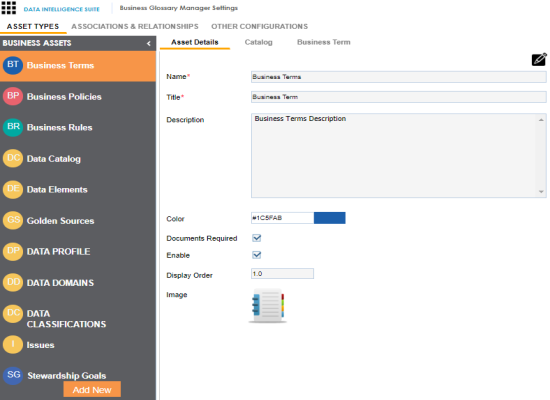
- In the Business Assets pane, select an asset type.
The corresponding settings appear in the right pane. These settings are grouped into three different tabs, Asset Details, Catalog or Category, and <Asset Name>. However, the tabs differ based on the asset type that you select. - Work on each tab to configure asset types:
- Asset Details: Use this tab to configure basics of the asset. For example, name, description, and appearance. For more information, refer to the Configuring Asset Details topic.
- Catalog or Category: Use this tab to set up a form for asset type container. For example, a catalog or category. For more information, refer to the Configuring Catalog Form topic.
- <Asset Name>: Use this tab to set up a form for additional information of the asset. For more information, refer to the Configuring Asset Form topic.
|
Copyright © 2020 erwin, Inc.
All rights reserved.
|
|