Configure the basic properties of an asset type, such as its name, availability, and more on the Asset Details tab. By default, all the settings open in the read-only mode.
To configure asset details, follow these steps:
- On the Asset Details tab, click
 .
.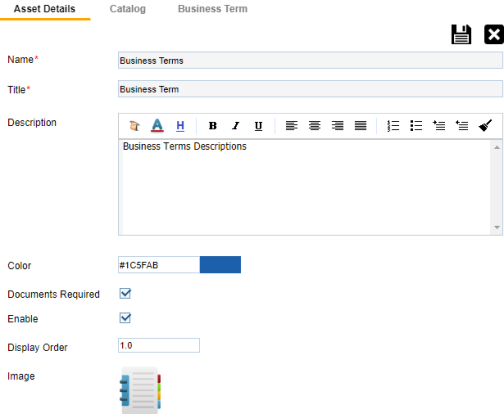
- Edit the settings appropriately.
Note: For Business Terms, Business Policies, and Business Rules, the following settings are not editable:- Name
- Title
- Documents Required
- Enable
- Image
Refer to the following table for field descriptions:
- Click
 .
.
The changes you made are available on the asset type creation page in the Business Glossary Manager. For more information, refer to the Using Business Glossary Manager topic.
|
Field Name |
Description |
|---|---|
|
Name |
Enter a name for the asset type. |
|
Title |
Enter a name for the <Asset Name> tab. |
|
Description |
Enter a description of the asset type. |
|
Color |
Select a color to associate it with the asset. In the Business Glossary Manager, the asset type is displayed in the selected color. |
|
Documents Required |
Select whether documents can be attached to the asset type. |
|
Enable |
Select whether the asset type is enabled in the Business Glossary Manager. |
|
Display Order |
Enter the number at which the asset type is available in Business Glossary Manager > Browser pane. |
|
Image |
Drag and drop a picture to represent the asset type or click |
To discard your changes, click ![]() .
.
|
Copyright © 2020 erwin, Inc.
All rights reserved.
|
|