Managing business policies involves:
- Editing or deleting business policies
- Viewing mind maps
- Exporting business policies
- Viewing history
To manage business policies, follow these steps:
- Go to the list of business policies in your catalog.
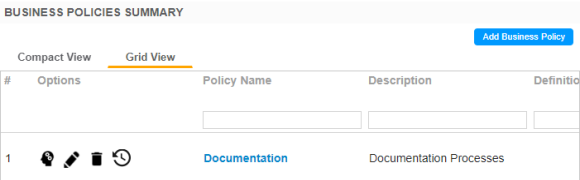
- Use the following options:
- View Mind Map (
 )
)- A mind map displays the pictorial representation of the business policy, its associations, status, data steward, and so on.
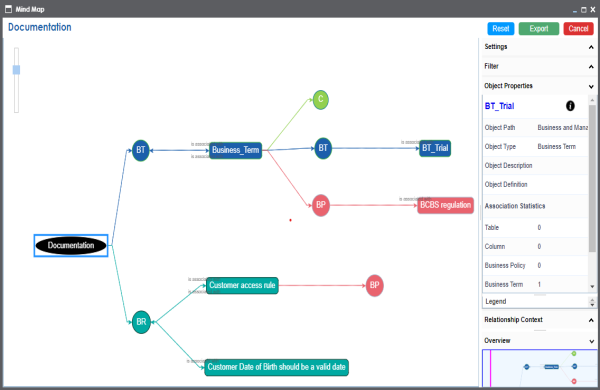
Use the following options to work on the mind map:- Expand: By default, a mind map is displayed up to the first level. To drill it down further, hover on a node and click the plus (+) icon or click Expand and select a level of expansion.
- Export: To save the mind map to .xls format or as an image, click Export.
- Filter: To filter the components of the mind map based on the asset type or relationship, expand the Filter section and select the appropriate filter criteria.
- Object Properties: To view the properties of an object in the mind map, select the object in the diagram. The Object Properties section displays the properties of the selected object.
- Relationship Context: To view information about a relationship in the mind map, select the relationship line in the diagram. The Relationship Context section displays information about the selected relationship.
- Edit Business Policy (
 )
)- You can enrich a business policy by defining associations, attaching rich media, and so on.
- Delete Business Policy (
 )
)- You can delete a business policy that is no longer required.
- View History (
 )
)- You can view all the actions performed on a business policy since it was created. Alternately, on the Edit Business Policy page, go to the History tab.
- View Mind Map (
|
Copyright © 2020 erwin, Inc.
All rights reserved.
|
|