You can add data to a reference table manually. It involves adding reference columns to the reference table and then adding reference column values.
To add reference columns to reference tables, follow these steps:
- Go to Application Menu > Data Catalog > Reference Data Manager.
- Under the Workspace pane, expand the desired reference folder.
- Expand the Reference Tables node, right-click the desired table, and click Alter Table.
- Click
 .
. - Double-click the cell under the Column Name and type the reference column name.
- click
 .
.
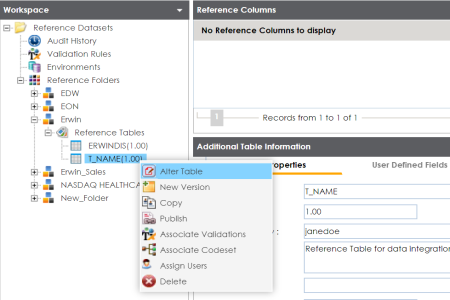
The Alter Table page appears.
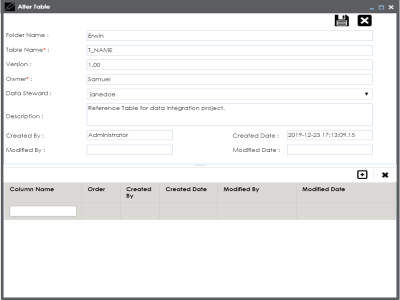
A new row is added to the grid.
Note: You can add multiple reference columns.
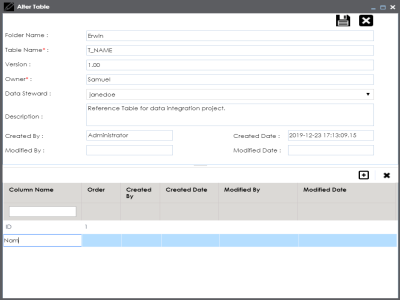
The reference columns are added to the reference table.
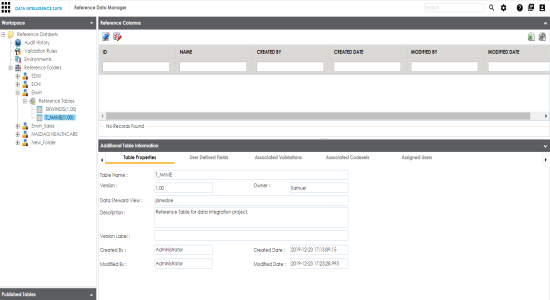
To add reference column values manually, follow these steps:
- Click
 .
. - Click
 .
. - Double-click the cells under the reference columns and type the respective reference column values.
- Click
 .
.
The Add Reference Data page appears.
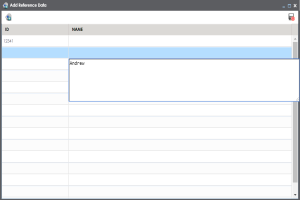
The reference column values are added to the reference table.
|
Copyright © 2020 erwin, Inc.
All rights reserved.
|
|