Publishing Codesets
You can publish your codesets to an environment, hence it is important that you create the required publishing environments such as test, development, or production.
To create publish environments, follow these steps:
- Go to Application Menu > Data Catalog > Codeset Manager.
- Under the Codesets Workspace pane, right-click the Environments node.
- Click New Environment.
- Enter Environment Name.
- Click
 .
.
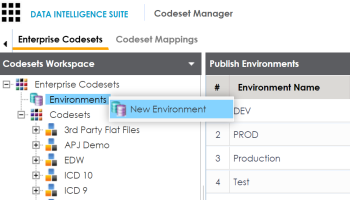
The New Environment page appears.
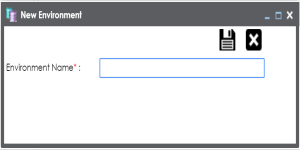
A new publish environment is created and saved in the Publish Environments pane.
To publish codesets, follow these steps:
- Go to Application Menu > Data Catalog > Codeset Manager>.
- Under the Codesets Workspace pane, right-click the required codeset.
- Click Publish.
- Enter appropriate values in the fields. Fields marked with a red asterisk are mandatory. Refer to the following table for field description.
-
Click
 .
.
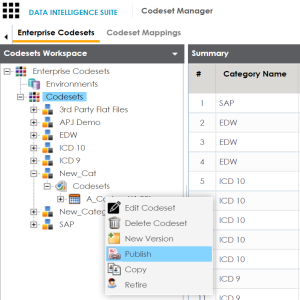
The Publish Codesets page appears.
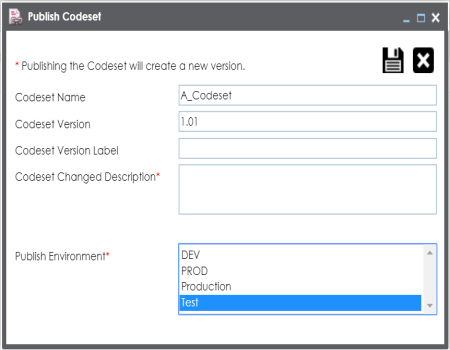
|
Field Name |
Description |
|---|---|
|
Codeset Name |
Specifies the name of the codeset which is being published. For example, Country Codes. It autopopulates with the codeset name and cannot be edited. |
|
Codeset Version |
Specifies the new version of the codeset. For example, 1.03. It autopopulates with the new version and cannot be edited. |
|
Codeset Version Label |
Specifies the version label of the codeset. For example, Beta. |
|
Codeset Changed Description |
Specifies the description about the changes in the codeset. For example: Code Value for CANADA was changed to CAN. |
|
Publish Environment |
Specifies the publish environment to which the codeset is being published. For example, Production. |
The codeset is published successfully and the published codesets move under Published Codesets pane.

Note: You can create code mappings without publishing source or target codesets, but it is recommended that you create code mappings after publishing the codesets.
|
Copyright © 2020 erwin, Inc.
All rights reserved.
|
|