Importing Codes using MS Excel Files
You can import codes into Code Value Grid using .xlsx files. The .xlsx file template must be compatible with the Code Value Grid. Hence, you should download the template file, enter the codes into it and then upload it into the Code Value Grid.
To import codes into Code Value Grid using MS Excel Files, follow these steps:
- Go to Application Menu > Data Catalog > Codeset Manager.
- Under the Codesets Workspace pane, click the required codeset.
- Click
 to download the template file.
to download the template file. - Enter the data in the template.
- Click
 .
. - Click
 .
. - Browse the updated .xlsx file using Choose File.
- Click
 .
.
The Code Value Grid appears.
The template in .xlsx format is downloaded.
Note: Set the ACTIVE_FLAG column values to Y, and set the DELETE_FLAG column values to N.
You can use your own UI labels for user defined fields. For more information on using UI labels for user defined fields, refer to the Configuring Language Settings topic.
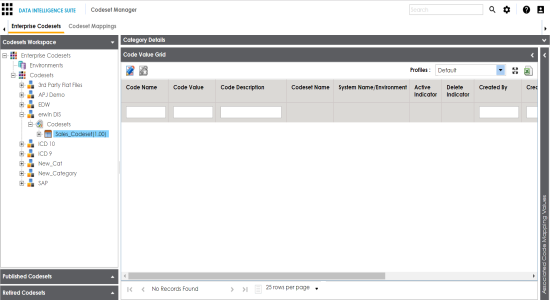
The Import Excel page appears.
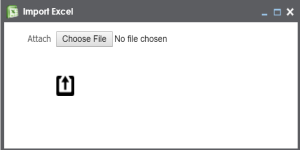
The codes are uploaded into the Code Value Grid.
Once you upload the codes in the Code Value Grid, you can manage codesets and managing codesets involves the following:
- Editing Codesets
- Copying Codesets
- Editing Code Value Grid
- Retiring Codesets
|
Copyright © 2020 erwin, Inc.
All rights reserved.
|
|