Uploading Documents
You can upload relevant documents at system level and describe its intended use.
You can also specify:
- Document name
- Document owner
- Document link
- Document status
To upload documents at system level, follow these steps:
- Go to Application Menu > Data Catalog > Metadata Manager.
- Under the System Catalogue pane, right-click a system.
- Click New Document.
- Enter appropriate values to the fields. Fields marked with a red asterisk are mandatory. Refer to the following table for field descriptions.
- Click
 .
. - Use the following options:
- Preview (
 )
)- You can preview the document for your information. To preview the document, click
 .
.- Edit (
 )
)- To edit the document details, click
 .
.- Delete (
 )
)- To delete the uploaded document, click
 .
. - Preview (
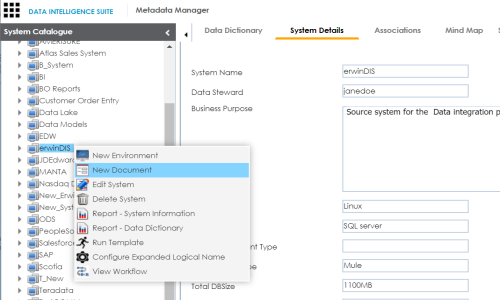
The Upload Document page appears.
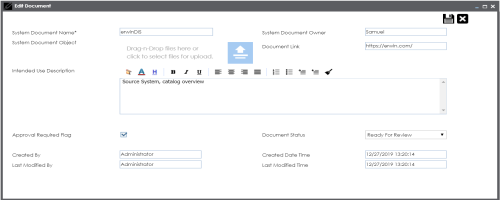
|
Field Name |
Description |
|---|---|
|
System Document Name |
Specifies the name of the physical document being attached to the system. For example, Source System Details. |
|
System Document Object |
Drag and drop document files or use |
|
System Document Owner |
Specifies the document owner's name. For example, John Doe. |
|
Document Link |
Specifies the URL of the document. For example, https://drive.google.com/file/l/2sC2_SZIyeFKI7OOnb5YkMBq4ptA7jhg5/view |
|
Intended Use Description |
Specifies the intended use of the document. For example: The document is to keep a record of system description and its data dictionary. |
|
Approval Required Flag |
Specifies whether the document requires approval. Select the Approval Required Flag check box to select the document status. |
|
Document Status |
Specifies the status of the document. For example, In Progress. This field is available only when the Approval Required Flag check box is selected. |
The document is uploaded and saved under the System Documents tab.
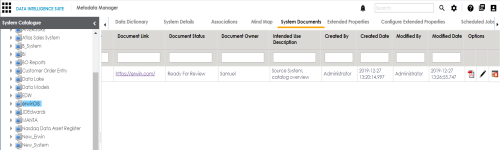
|
Copyright © 2020 erwin, Inc.
All rights reserved.
|
|