Viewing Workflow Logs
For more information on assigning workflow to projects, refer to the Managing Mapping Manager Workflows section.
To view workflow logs of mappings, follow these steps:
- Go to Application Menu > Data Catalog > Mapping Manager.
- Click the required map.
- Click the Workflow Log tab.
- User Comments
-
To view the user and the comments entered by a user while moving it to the next stage, hover over
 .
. - Expand Users and Roles
-
To view users and roles assigned to all the stages, click Expand Users and Roles.
- Export Image
-
To download the workflow log image, click Export Image.
The following page appears.
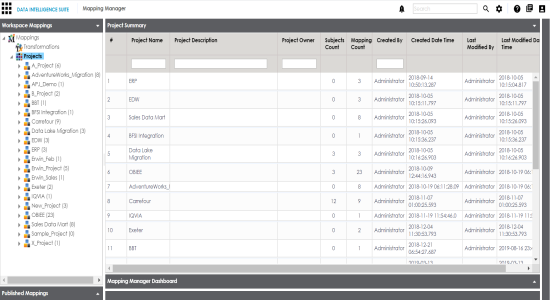
The following page appears.

The current workflow log status of the selected map appears.
Note: The current workflow stage blinks in the diagram.
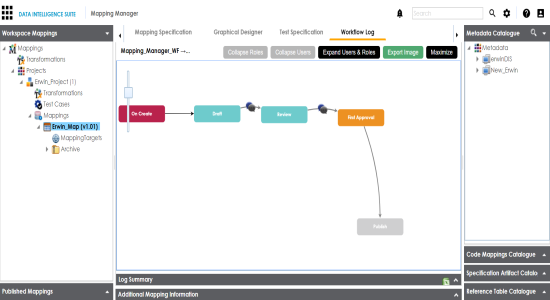
Use the following options:
|
Copyright © 2020 erwin, Inc.
All rights reserved.
|
|