Defining Transformations
You can define transformations which can be used as business rules and extended business rule transformations in a mapping specification.
To define transformations, follow these steps:
- Go to Application Menu > Data Catalog > Mapping Manager.
- Under the Workspace Mappings pane, click the Transformations node.
- Click
 .
. - Switch Published to ON to publish the transformation.
- Enter appropriate values in the fields. Fields marked with a red asterisk are mandatory. Refer to the following table for field descriptions.
- BODS Pseudocode
- SSIS Pseudocode
- Informatica Pseudocode
- ODI Pseudocode
- Talend Pseudocode
- Switch Replace Transformation Name with Pseudocode to ON to replace the transformation name with pseudocode.
- Place the cursor in the Pseudocode box and type a pseudocode or use Ctrl + Space to select a pseuducode.
- Click
 .
.
The Transformation Details page appears.
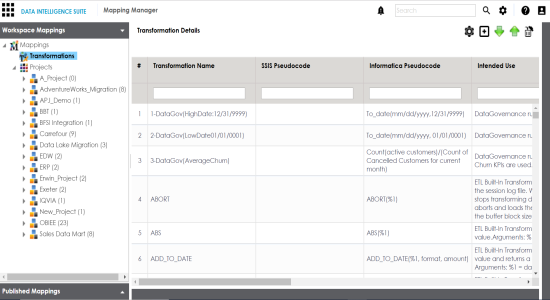
The Transformation Rule Editor page appears.
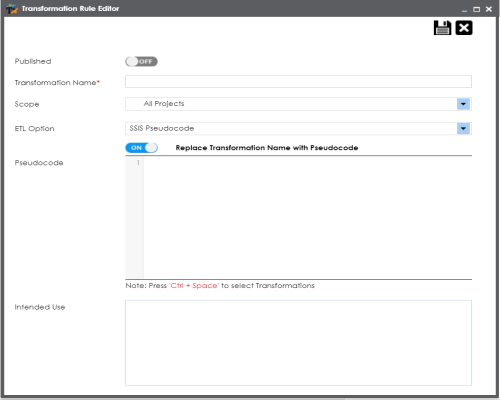
|
Field Name |
Description |
|---|---|
|
Transformation Name |
Specifies the unique name of the transformation. For example, ASCII. |
|
Scope |
Specifies the scope of the transformation. For example, All Projects. |
|
ETL Option |
Specifies the ETL option. Valid values are: You can configure ETL option list and add or remove an ETL option from the list. |
Note: You can use multiple pseudocode for a transformation.
A new transformation is added under the Transformations node.
You can manage transformations by:
- Editing transformation details
- Running impact analysis on transformations
- Viewing history of transformations
You can also add or remove ETL Options from the global transformation library, for more information on this, refer to the Configuring Transformation Library topic.
|
Copyright © 2020 erwin, Inc.
All rights reserved.
|
|