Before associating a code mapping with a data item mapping, you need to publish the code map.
Associating code mappings with data item mappings involves:
- Publishing code maps in the Codeset Manager
- Associating code maps with data item mappings in the Mapping Manager
To publish code maps, follow these steps:
- Go to Application Menu > Data Catalog > Codeset Manager > Codeset Mappings.
- Under the Code Mappings Workspace pane, right-click the required map.
- Enter appropriate values in the fields. Fields marked with a red asterisk are mandatory. Refer to the following table for field descriptions.
- Click
 .
.
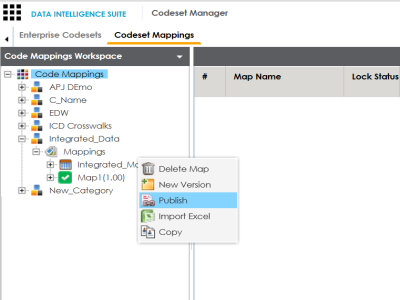
The Publish Codeset Map page appears.
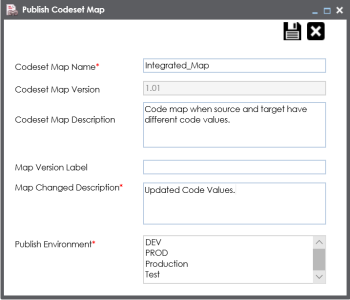
|
Field Name |
Description |
|---|---|
|
Codeset Map Name |
Specifies the name of the code map. For example, Gender Crosswalk. |
|
Codeset Map Version |
Specifies the new version of the code map. For example, 1.02. |
|
Codeset Map Description |
Specifies the description about the code map. For example: The codeset map is the code mappings between the two codesets, Misc Gender Codes and Gender. |
|
Map Version Label |
Specifies the version label of the code map. For example, Beta. |
|
Map Changed Description |
Specifies the description about the changes made in the code map. For example: Code values were updated. |
|
Publish Environment |
Specifies the environment where the code map is being published. For example, test. You can create publish environments in Enterprise Codesets. For more information on creating publish environments, refer to the Publishing Codesets topic. |
The codeset map is published and it can be found in the Published Code Mappings pane under the selected Publish Environment.
A new version of the codeset map is created under the Mappings tree.
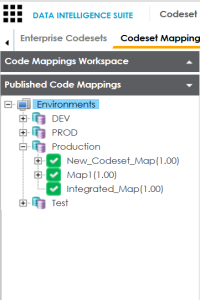
A published code map can be associated with a mapping in the Mapping Manager. The published code map is available under the Code Mappings Catalogue.
To associate published code maps with data item mappings, follow these steps:
- Go to Application Menu > Data Catalog > Mapping Manager.
- Under the Workspace Mappings pane, click the required map.
- In Mapping Specification, click
 .
. - Right-click Header Menu and select the CSM Mapping check box.
- On right pane, expand Code Mapping Catalogue.
- Expand the required category, which contains the code crosswalks to be associated with the data item mapping.
- Drag the code map into Mapping Specification and drop it under the CSM Mapping column in the required row.
- In Mapping Specification, Click
 .
.
The center pane shows the mapping specification.
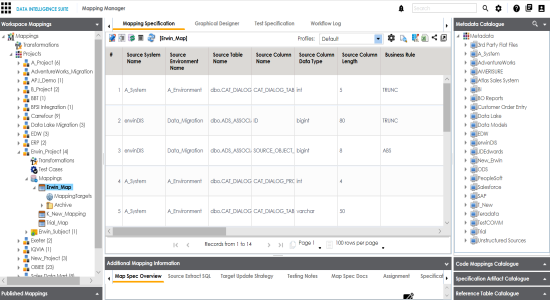
The CSM Mapping Column appears in the Mapping Specification.
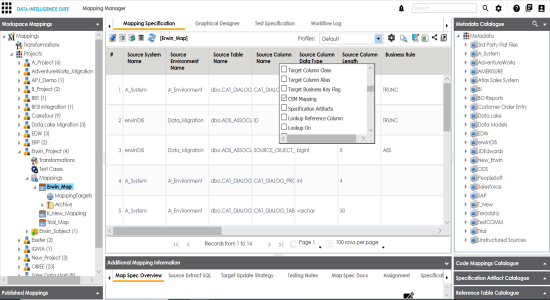
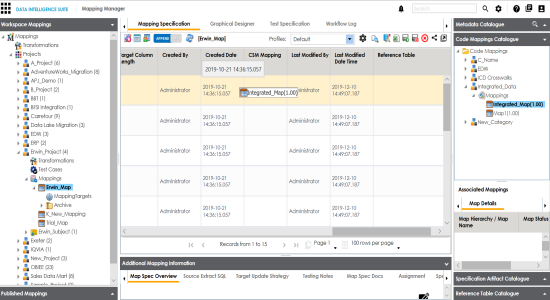
The code map is associated with the data item mappings.
|
Copyright © 2020 erwin, Inc.
All rights reserved.
|
|