You can upload supporting documents for a specification and enter a description about the document.
You can also specify:
- Document name
- Document owner
- Document link
- Document status
To upload supporting documents to specifications, follow these steps:
- Go to Application Menu > Data Catalog > Requirements Manager.
- Under the Requirements Workspace pane, click the required specification.
- Click the Supporting Documents tab.
- Click
 .
. - Enter appropriate values in the fields. Fields marked with a red asterisk are mandatory. Refer to the following table for field descriptions.
- Click
 .
.
The Specification Overview page appears.
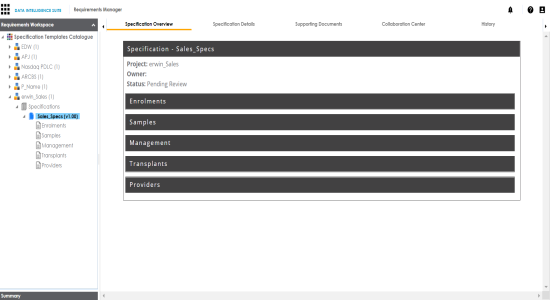
The following page appears.
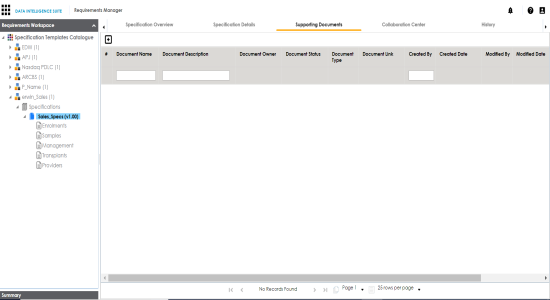
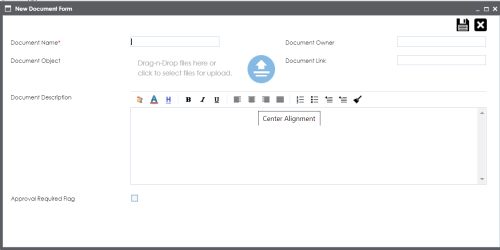
|
Field Name |
Description |
|---|---|
|
Document Name |
Specifies the name of the physical document being attached to the specification. For example, Functional Requirements. |
|
Document Object |
Drag and drop document files or use |
|
Document Owner |
Specifies the document owner's name. |
|
Document Link |
Specifies the URL of the document. For example, https://drive.google.com/file/l/2sC2_SZIyeFKI7OOnb5YkMBq4ptA7jhg5/view |
|
Description |
Specifies the description of the document. For example: The document contains a detailed record of the functional requirements of the data integration project. |
|
Approval Required Flag |
Specifies whether the document requires approval. Select the Approval Required Flag check box to select the document status. |
|
Document Status |
Specifies the status of the document. For example, In Progress. This field is available only when the Approval Required Flag check box is selected. |
The document is saved under the Supporting Documents tab.
|
Copyright © 2020 erwin, Inc.
All rights reserved.
|
|