You can export specifications in .xml.zip format and import the specification in a same or different project.
To export specifications, follow these steps:
- Right-click the desired specification.
- Click Export Specification.
- Click Download File.
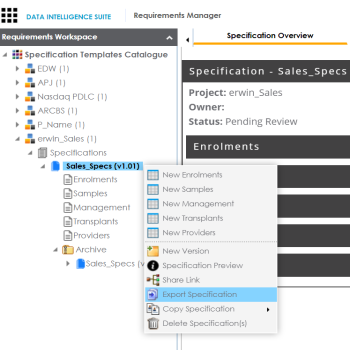
The Download File hyperlink appears.
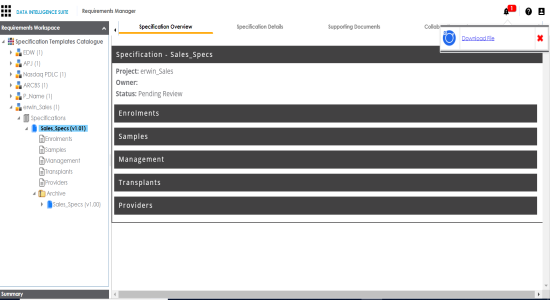
The specification is downloaded in .xml format.
You can create a specification by importing the exported specification.
To import the specification, follow these steps:
- Unzip the exported specification.
- Go to Application Menu > Data Catalog > Requirements Manager.
- Right-click the desired project.
- Click Import Specification.
- Drag and drop the .xml file or use
 to browse the file.
to browse the file. - Click
 .
.
You will obtain the exported specification in the .xml format.
Note: If you are importing the specification to the same project from where you exported the specification, then change the Specification Name and the Template Name in the .xml file. If you are importing the specification to a different project, you can import the .xml file as it is.
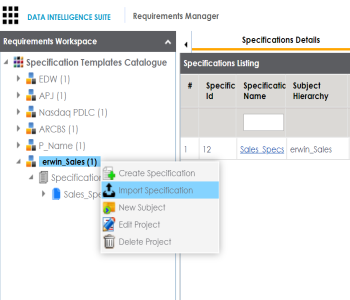
The Specification is created and saved in the Specifications tree.
|
Copyright © 2020 erwin, Inc.
All rights reserved.
|
|