You can configure user-defined properties of a report by designing a form, and you can access that form under the Extended Properties tab. First, you need to set up a form and then use it to configure its properties.
To configure extended properties of reports, follow these steps:
- In the Reporting Workspace pane, click a report.
- In the right pane, click the Extended Properties tab.
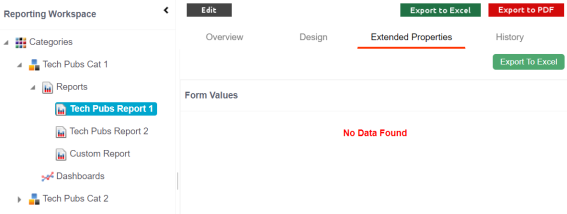
- Click Edit.
- Click Configure.
Extended properties Configuration page appears. - Field Controls: Displays the available UI elements.
- Configure Form: This pane enables you to design forms using the UI elements in the Field Controls pane.
- Properties: Displays the properties of the selected UI element in the Configure Form pane.
- Click Edit.
- Double-click the UI elements from the Field Controls pane or drag and drop it into the Configure Form pane.
- Select a UI element in the Configure Form pane, one at a time, to configure their properties in the Properties pane.
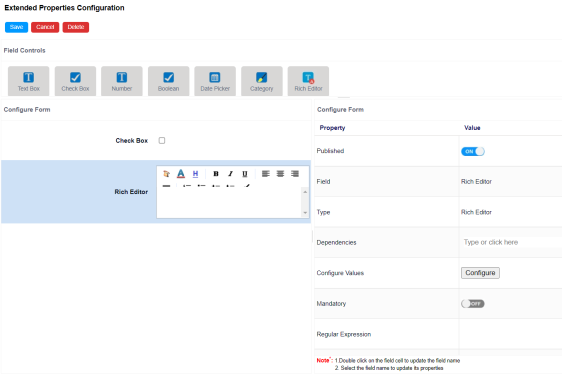
- Click Save.
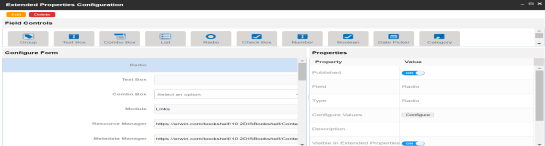
The Extended Properties Configuration page contains the following sections:
The properties of a UI element differ based on the selected element.
Refer to the following table for property descriptions:
|
Property |
Description |
|---|---|
|
Published |
Switch Published to ON to publish the field. |
|
Field |
Double-click the corresponding Value cell to edit the field label. |
|
Type |
Double-click the corresponding Value cell to determine the field type. |
|
Mandatory |
Switch the Mandatory option to ON to make this field mandatory in a form. |
|
Description |
Double-click the corresponding Value cell to enter a field description. |
|
Visible in Extended Properties |
Switch Visible in Extended Properties to ON to make it visible. |
|
Order |
Displays the order of the field in a form. You can drag and drop the field in the Configure Form pane to change its order. |
The form is saved under the Extended Properties tab.
To use the form, follow these steps:
- In the Reporting Workspace pane, click a report and click the Extended Properties tab.
- Click Edit and use the form.
- Click Save.
You can download the extended properties in the XLSX format and use it as a template to import extended properties. To download extended properties, on the Extended Properties tab, click Export To Excel.
The form is updated.
|
Copyright © 2025 Quest Software Inc. |