You can view and browse through the compliance reports available in your ecosystem using the Discover Assets module. Once the reports are generated, you can also download the compliance reports in .XLSX format.
To view compliance reports in this module, you must import the Compliance Reports Starter Kit into Business Glossary Manager. For more information on importing the Compliance Reports Starter Kit, refer to the Importing Compliance Reports topic.
To view the compliance reports list:
On the Discover Assets dashboard, click the Compliance Reports card and then click Browse Compliance Reports. A list of compliance reports appears.
For example, in the following image, a list of 21 compliance reports appears.
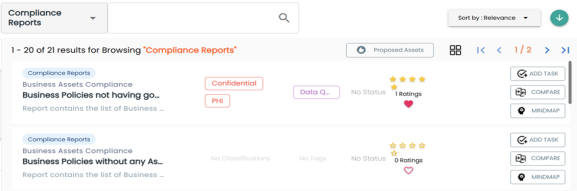
You can use the search box to find the required report from the list. You can also propose new compliance reports using the Proposed Assets option.
On each tile, you can perform the following tasks for a compliance report:
In addition to the above tasks, on the compliance reports list, you can click ![]() to mark reports as favorite.
to mark reports as favorite.
You can also download business assets in the XLSX format. To download business assets, follow these steps:
-
In the filters pane, click Explore By Category and hover over a business asset.
The download button
 appears.
appears. -
Click
 .
.
The selected business asset is downloaded in the XLSX format.
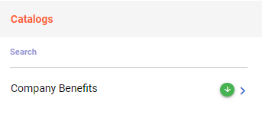
The report details include report name, description, email recipients, report generation frequency, threshold, SDI classification, audit history, and other details.
To view report details, in the list, click a <Compliance_Report_Name>.
The <Compliance_Report> page appears.
For example, the following image shows details of the Business Asset Compliance report. This displays the report details, rating, sensitive classification, tags, associations, additional properties, governance responsibilities, audit history and more. Now, each associated asset is clickable. Clicking on any of these assets takes you to the specific asset's page.
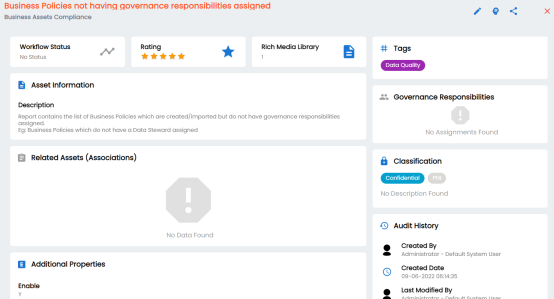
Apart from viewing the compliance report details, click ![]() to edit them in a new tab. Additionally, click
to edit them in a new tab. Additionally, click ![]() to generate a shareable link to share compliance reports.
to generate a shareable link to share compliance reports.
For more information on editing compliance reports, refer to the Managing Compliance Reports topic.
Once the report is generated, you can download the report in the .XLSX format.
To download the report, in the <Compliance_Report> page, go to the Documents tab. Then, click ![]() .
.
For example, the following image shows downloadable report in the Documents tab of the Business Asset Compliance report.
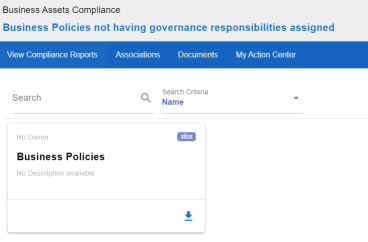
|
Copyright © 2026 Quest Software Inc. |