You can browse through the mappings available in your ecosystem using the Discover Assets module. The list of systems facilitates access to view, share, and update details of a mapping, all in one place.
To view the mappings list:
-
On the Discover Assets dashboard, click the Mappings card, then click Browse Mappings. A list of Mappings appears.
-
On each mappings tile, click <Mapping_Name>. The mapping page appears.
For example, in the following image, a list of 118 mappings appears.
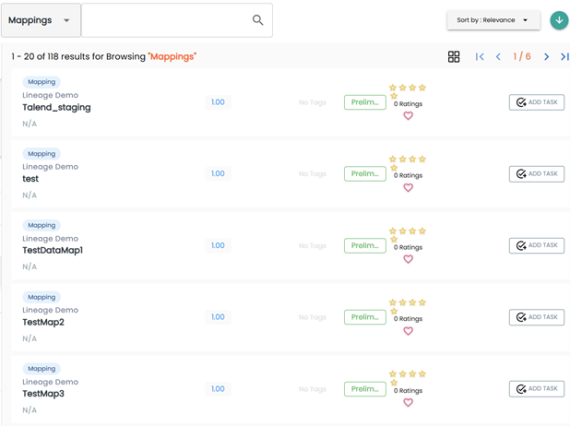
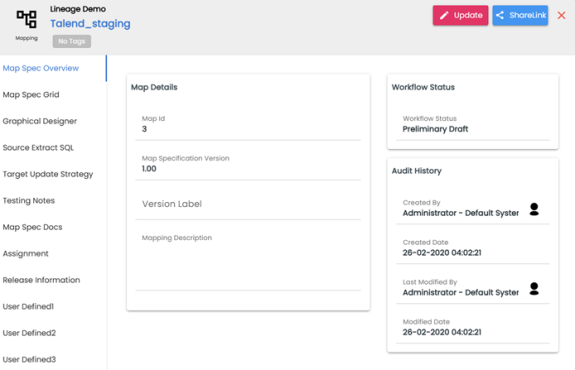
You can view the mapping information with respect to the following tabs:
|
Tab |
Description |
|---|---|
|
Under this, you can view map details, workflow status, and audit history of a map. |
|
|
Under this, you can analyze mapping specifications and view its source, target, and transformation details. |
|
|
Under this, you can view source to target mappings in a graphical view. |
|
|
Under this, you can view:
|
|
|
Under this, you can view target update strategy of a map. |
|
|
Under this, you can view relevant testing notes with respect to a mapping specification. |
|
|
Under this, you can view the uploaded documents related to a mapping specification. |
|
|
Under this, you can view users assigned to a mapping specification. |
|
|
Under this, you can view release information of a mapping. |
|
|
User Defined Tabs (1-5) |
Under this, you can view user defined fields configured for a map. These can be used by you with your own UI labels. |
|
Under this, you can view extended properties configured for a mapping specification. |
|
Copyright © 2026 Quest Software Inc. |