Scanning Metadata
After creating systems and environments, the next logical step is to scan source and target metadata. Ensure that the environment database type and connection parameters are correct and that the environment can establish a connection with the database.
To scan source or target metadata, follow these steps:
- Go to Application Menu > Data Catalog > Metadata Manager > Explore.
- On the Explore tab, click an environment tile.
- Click Options.
The available options appear. - Click Scan Metadata.
- In the Database Schema(s) pane, select the database schemas.
- In the Metadata Content pane, select the appropriate Import Metadata Options.
- Click
 .
. - Select the required objects.
- Click
 .
.
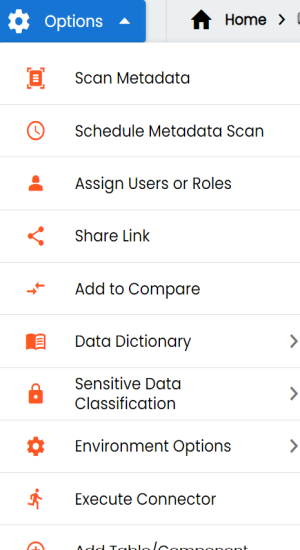
The <Data_Base> Metadata Scan-Step1 page appears. For example, if it is the SQL Server environment, then the SqlServer Metadata Scan - Step1 page appears.
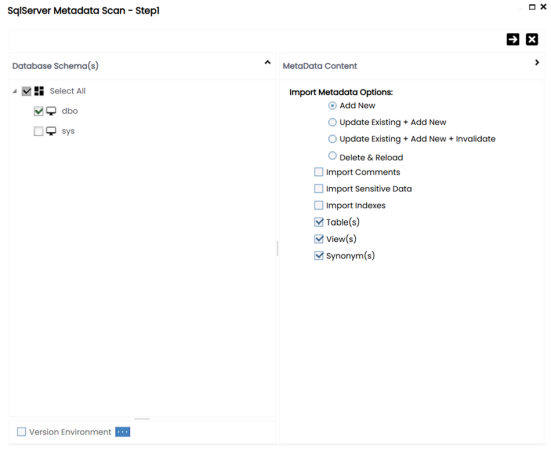
Refer to the following table for the descriptions of the metadata import options.
|
Import Metadata Options |
Description |
|---|---|
|
Add New |
This option adds new objects to the existing object list. The existing metadata is not updated. |
|
Update Existing + Add New |
This option adds new objects to the existing list and updates the existing metadata at the same time. |
|
Update Existing + Add New + Invalidate |
This option adds new objects to the existing list, updates existing ones, and invalidates the table/column during the scanning process. |
|
Delete & Reload |
This option deletes all existing metadata and scans only the new objects that have been selected. |
|
Import Comments |
Select the checkbox to import comments. |
|
Import Sensitive Data |
Select the checkbox to import sensitivity classification of the metadata from the data source.
This option is available for SQL, Oracle, and Snowflake environments. |
|
Import Indexes |
Select the checkbox to import indexes of the metadata from the data source. In addition to the listed datasources, this option is available when the datasource is set to Others.
This option is available for SQL, Oracle, and MySQL environments. |
|
Table(s) |
Select the checkbox to import Tables. |
|
View(s) |
Select the checkbox to import Views. |
|
Synonym(s) |
Select the checkbox to import Synonyms. |
|
Version Environment |
Select the checkbox to create a version of the environment. |
|
Skip Empty Cells |
Select the checkbox to skip blank cells in the data source from overwriting existing values during import. This option is available only when you select the Update Existing + Add New or Update Existing + Add New + Invalidate option. |
The <Database_Name> Metadata Scan Step-2 page appears. It pulls up the objects selected in Metadata Scan Step-1, such as Tables, Views, and Synonyms.
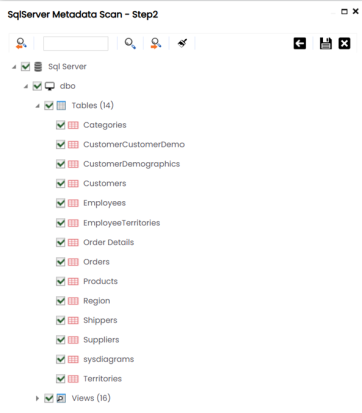
The metadata is scanned successfully and saved under the environment node.
The above method is applicable for most data sources. Apart from that, you can also import metadata from the following file types:
|
Copyright © 2025 Quest Software Inc. |