You can update the sensitivity of an asset and its associated technical and business assets through a mind map.
Business assets refer to business terms, business policies, business rules, and other business assets defined in the Business Glossary Manager Settings. Technical assets refer to columns, tables, environments, and systems. A column can be associated with business and technical assets. For more information on associating columns, refer to the Associating Columns topic.
You can configure email notifications to be sent whenever sensitivity is updated in bulk. For more information on configuring email notifications, refer to the Configuring Sensitivity Update Notifications topic.
Selected Asset
You can update sensitivity of an asset individually through a mind map.
To update sensitivity of assets individually through mind maps, follow these steps:
- In the Data Catalog pane, click an environment.
- On the Data Dictionary tab, click
 for the required column.
for the required column. - On the mind map, right-click the required asset.
- Click Selected Asset Only.
- Enter or select appropriate values in the fields. Refer to the following table for field descriptions:
Field Name
Description
Sensitive Data Indicator (SDI)
Specifies the sensitivity data indicator (SDI) classification of the selected asset. Also, you can add multiple classifications to the selected asset.
For example, PHI.
For more information on configuring SDI classifications, refer to the Configuring Sensitivity Classifications topic.
Sensitive Data Indicator Description
Specifies the description of the SDI classification.
For example, This classification indicates that the data contains personal identifiable information. Use this for data such as, address or social security number.
Update Sensitivity For
Specifies whether sensitivity is applicable to:
- System: Switch the System option on to apply sensitivity to all the systems containing the assets.
- Environment: Switch the Environment option on to apply sensitivity to all the environments containing the assets.
- Table: Switch the Table option on to apply sensitivity to the tables containing the assets.
- Click Update.
By default, the Data Dictionary tab opens.
The Mind Map page appears.
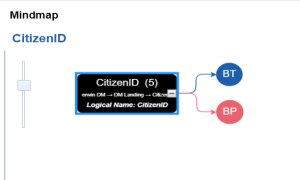
The options available for the asset appear.
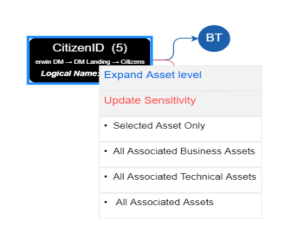
The Sensitive Data Classification - Mindmap page appears.
The Auto Update Sensitivity For field does not appear for business assets.
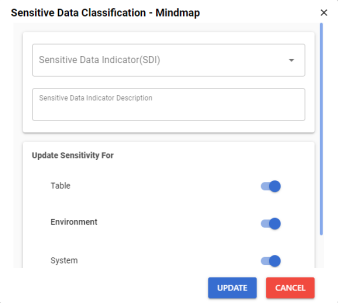
The sensitivity of the asset and metadata is updated based on the options you selected.
Associated Assets
You can update sensitivity of associated assets in bulk through a mind map.
To update sensitivity of associated assets through mind maps, follow these steps:
- On the mind map, right-click an asset.
- Click any one of the following:
- All Associated Business Assets:
Click this option to update sensitivity of associated business assets. - All Associated Technical Assets:
Click this option to update sensitivity of associated technical assets. - All Associated Assets:
Click this option to update sensitivity of associated business and technical assets. - Select the required assets and click Next.
- Click Next.
- Enter or select appropriate values in the fields. Refer to the following table for field descriptions.
Field Name
Description
Sensitive Data Indicator (SDI)
Specifies the sensitivity data indicator (SDI) classification of the selected asset. Also, you can add multiple classifications to the selected asset.
For example, PHI.
For more information on configuring SDI classifications, refer to the Configuring Sensitivity Classifications topic.
Sensitive Data Indicator Description
Specifies the description of the SDI classification.
For example, This classification indicates that the data contains personal identifiable information. Use this for data such as, address or social security number.
Metadata Update Options
Specifies whether sensitivity is updated for:
- Non-Sensitive Only: Use this option on to update sensitivity only for currently non-sensitive assets.
- Sensitive Only: Use this option on to update sensitivity only for currently sensitive assets.
- Sensitive and Non-Sensitive: Use this option on to update sensitivity for both, currently sensitive and non-sensitive assets.
- Click Update.
The options available for the asset appear.
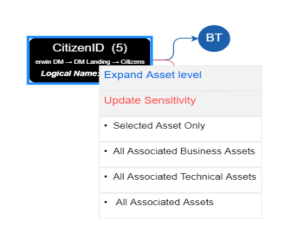
For example, if you click All Associated Business Assets then a list of all associated business assets appear. You can filter the assets by entering text in the filter box.
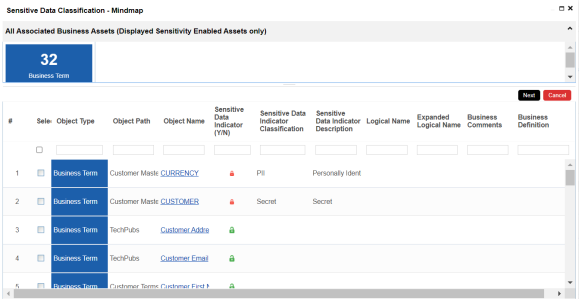
The Selected Records page appears. You can verify the selected assets and clear the check box if required.
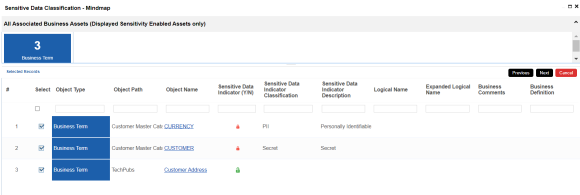
The following page appears.
The Update Sensitivity For field does not appear if you are updating sensitivity of associated business assets.
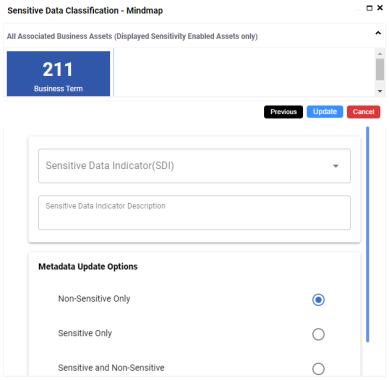
The sensitivity of the selected assets and metadata is updated based on the options you selected.
|
Copyright © 2025 Quest Software Inc. |