You can document functional requirements in a standardized manner in Requirements Manager. It is an agile and collaborative platform to create customized requirements templates.
To document your requirements in standard templates, follow these steps:
- Go to Application Menu > Data Catalog > Requirements Manager > Requirements Workspace.
- Right-click the Specification Templates Catalogue node.
- Click Create Project.
- Enter Project Name and Project Description.
- Project Name - Nasdaq PDLC
- Project Description - This project captures functional and business requirements of the data migration project.
- Click
 .
. - Right-click the project node.
- Click Create Specifications.
- Enter appropriate values in the fields. Fields marked with a red asterisk are mandatory. Refer to the following table for field descriptions.
- Click
 .
. - Document your requirements in the Specification Overview page.
- Click
 .
.
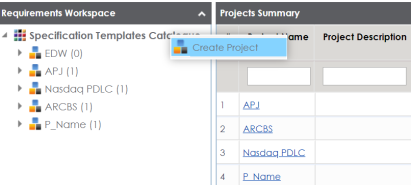
Create Project page appears.
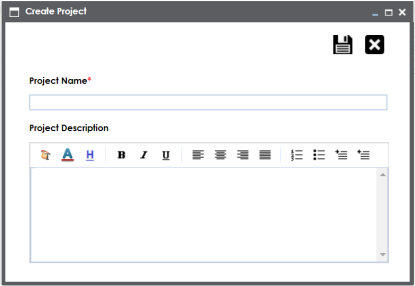
For example:
A new project is created and stored in the project tree.
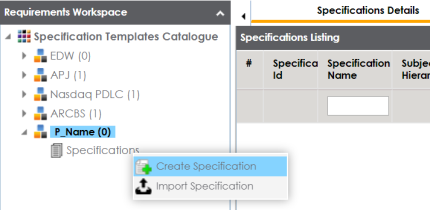
Create Specifications page appears.
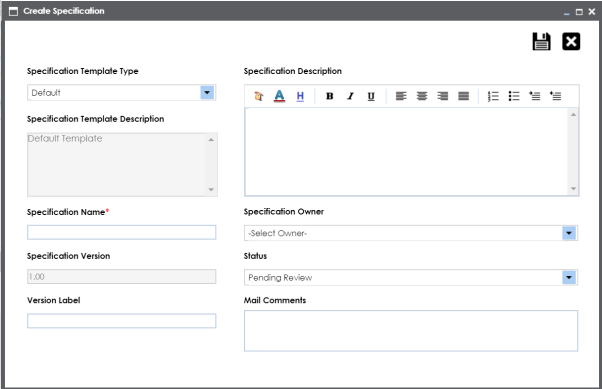
|
Field Name |
Description |
|---|---|
|
Specification Template Type |
Specifies the template of the specification. For example, Health Migration Template. You can create templates and add artifacts to templates in the Requirements Manager Settings. |
|
Specification Template Description |
Specifies the description about the specification template. For example: The Health Migration Template is to capture functional and business requirements of the data migration project. |
|
Specification Name |
Specifies the name of the specification. For example, OrganMatch. |
|
Specification Version |
Specifies the version of the specification. For example, 1.01. The specification version is autopopulated. For more information on configuring version display of specifications, refer to the Configuring Version Display topic. |
|
Version Label |
Specifies the version label of the specification. For example, Beta. For more information on configuring version display of specifications, refer to the Configuring Version Display topic. |
|
Specification Description |
Specifies the description about the specification. For example: The specification uses the Health Migration Template to capture functional and business requirements of the data migration project. |
|
Specification Owner |
Specifies the specification owner's name. For example, Jane Doe. |
|
Status |
Specifies the status of the specification. For example, Pending Review. |
|
Mail Comments |
Specifies the mail comments, which are sent to the project users. For example: The specification uses the Health Migration Template. For more information on configuring email notifications, refer to the Configuring Email Settings topic. |
A new specification is created and stored in the specifications tree. The specifications tree is nested under the project node.
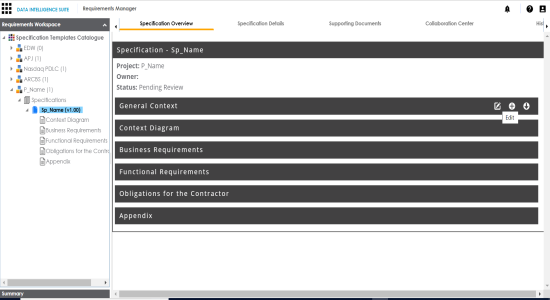
Specification Overview page depends on the Specification Template Type selected while creating the specification.
The artifact is saved.
For more information on creating specifications and documenting requirements, refer to the Using Requirements Manager section.
|
Copyright © 2024 Quest Software Inc. |