You can now schedule a job to clean up archived mappings and environments.
This topic walks you through scheduling clean up jobs for archived mappings. Similarly, you can schedule clean up jobs for archived environments.
To schedule clean up jobs for archived mappings, follow these steps:
- Go to Application Menu > Settings > Miscellaneous Configurations > Version Retention.
- Under Mappings, click
 .
. - Click Schedule.
- Enter appropriate values in the fields. Fields marked with a red asterisk are mandatory. Refer to the following table for field descriptions:
- Local: Indicates that the job refers to the local machine
- Server: Indicates that the job refers to the machine where your application is deployed
- Only Once: Indicates that the job runs only once
- Every Day: Indicates that the job runs every day
- Every Week: Indicates that the job runs every week
- Every Month: Indicates that the job runs every month
- Click Submit.
The following page appears.
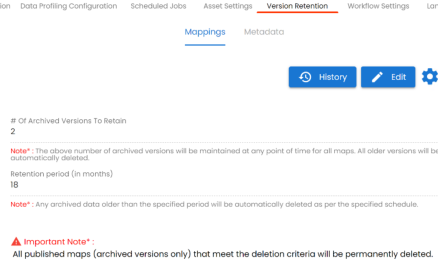
The following page appears.
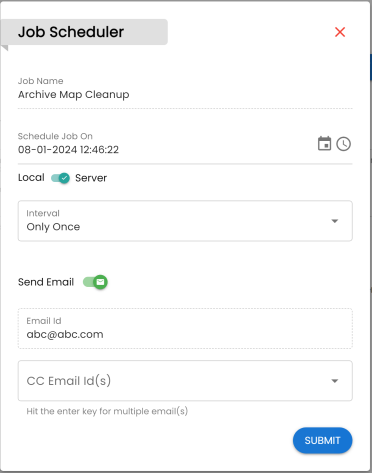
|
Field Name |
Description |
|---|---|
|
Job Name |
Specifies the job name. This field auto-populates with a read-only job name. |
|
Schedule Job On |
Specifies the date and time of the job.
Use For example, 08-01-2024 12:46:22. |
|
Local or Server |
Specifies whether the job uses local or server time. |
|
Interval |
Specifies the frequency of the job. |
|
Send Email |
Switch Send Email to ON to receive a job notification. |
|
Email Id |
This field is auto-populated with your email ID. You receive email notifications about the scheduled job from the administrator's email ID. For example, Chris.Duck@erwin.com |
|
CC Email Id(s) |
Specifies the email IDs that receive job notifications other than you. Enter a comma-separated list of email IDs that should receive email notifications about the scheduled job. For example, ab.dav@xyz.com, cal.kai@xyz.com |
The archive map cleanup job is scheduled.
|
Copyright © 2024 Quest Software Inc. |