Creating Test Cases
In the Metadata Manager, you can define test cases for tables. You can also add documents and multiple validation steps to the test cases.
To create table-level test cases, follow these steps:
- Go to Application Menu > Data Catalog > Metadata Manager > Explore.
- On the Explore tab, click an environment tile to view its details and tables.
- In the Data Catalog pane, click a table.
- Click the Test Specification tab.
- Click
 .
. - Enter appropriate values in the fields. Fields marked with a red asterisk are mandatory. Refer to the following table for field descriptions.
- Click Save and Exit.

The Add New Test Case page appears.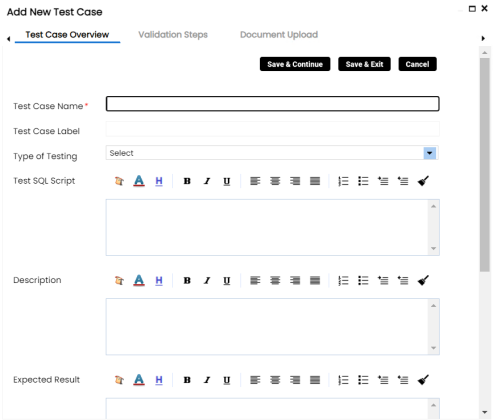
|
Field Name |
Description |
|---|---|
|
Test Case Name |
Specifies the name of the test case. For example, Verifying Log in Page. |
|
Test Case Label |
Specifies the unique label for the test case. For example, Log in Page. |
|
Type of Testing |
Specifies the type of testing. For example, PERFORMANCE-TEST. |
|
Test SQL Script |
Specifies the SQL script required in the test execution. For example, select * from dbo.RM_Resource. |
|
Description |
Specifies the test objective in brief. For example: The objective of the test case is to verify log in page with a valid user name and password. |
|
Expected Result |
Specifies the expected result of the test case in detail. For example: All the users can log on to erwin DI with their user name and password. |
|
Actual Result |
Specifies the actual test result after the execution of the test. For example: One user cannot log on to erwin DI. |
|
Testing Comments |
Specifies the testing comments about the test case. For example: The user name and passwords are saved in the dbo.RM_Resource table. |
The test case is created.
Once the test case is created, you can enrich it further by:
- Updating test cases
- Exporting test cases
- Deleting test cases
|
Copyright © 2024 Quest Software Inc. |