Compliance Reports
You can view and browse through the compliance reports available in your ecosystem using the Discover Assets module. Once the reports are generated, you can also download the compliance reports in .XLSX format.
To view compliance reports in this module, you must import the Compliance Reports Starter Kit into Business Glossary Manager. For more information on importing the Compliance Reports Starter Kit, refer to the Importing Compliance Reports topic.
To view the compliance reports list, on the Discover Assets dashboard, under Browse by Asset Repository, click the Compliance Reports card.
A list of compliance reports appears. Use the search box to find the required report from the list.
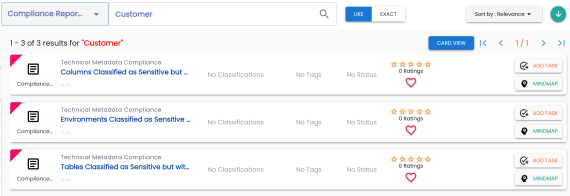
On each tile, you can perform the following tasks for a compliance report:
In addition to the above tasks, on the compliance reports list, you can click ![]() to mark a report favourite.
to mark a report favourite.
You can also download business assets in the XLSX format. To download business assets, follow these steps:
-
In the filters pane, click Explore By Category and hover over a business asset.
The download button
 appears.
appears.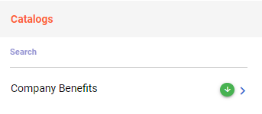
-
Click
 .
.
The selected business asset is downloaded in the XLSX format.
The report details include report name, description, email recipients, report generation frequency, threshold, SDI classification, audit history, and other details.
To view report details, in the list, click a <Compliance_Report_Name>.
The <Compliance_Report> page appears.
For example, the following image shows details of the Business Asset Compliance report. This displays the report details, rating, sensitive classification, tags, associations, additional properties, governance responsibilities, audit history and more.
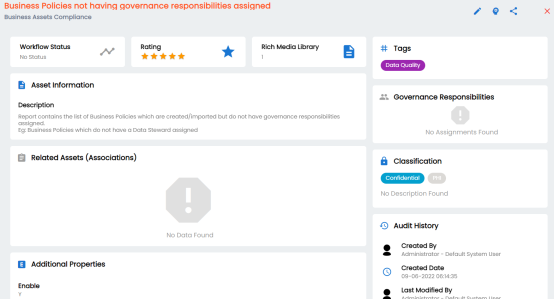
Apart from viewing the compliance report details, click ![]() to edit them in a new tab. Or, click
to edit them in a new tab. Or, click ![]() to generate a sharable specification URL.
to generate a sharable specification URL.
For more information on editing compliance reports, refer to the Managing Compliance Reports topic.
Once the report is generated, you can download the report in the .XLSX format.
To download the report, in the <Compliance_Report> page, go to the Documents tab. Then, click ![]() .
.
For example, the following image shows downloadable report in the Documents tab of the Business Asset Compliance report.
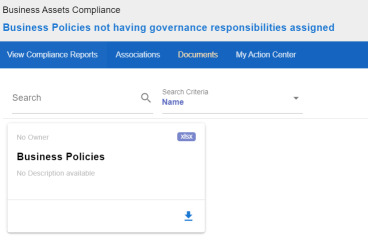
|
Copyright © 2023 Quest Software Inc. |