You can map multiple source columns to single or multiple target columns to create a mapping specification. After mapping source to target, you can set a target update strategy for the mappings and enter a description for the strategy.
You can create mapping specifications in the Graphical Designer tab using one of the following:
Creating Mapping Specifications Using Metadata Search View
To create one to many or many to many mapping specifications, follow these steps:
- In the Workspace Mappings pane, click a map.
- Click
 .
.
The Mapping Specification grid switches to edit mode. - Switch
 to ON.
to ON. - Expand a parent node to view its assets, and select the required asset.
For example, open a system node to view relevant environments in it. Then, expand the environment node to view tables and columns respectively.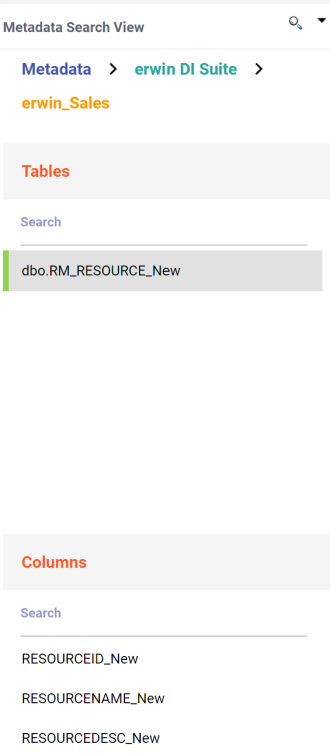
Alternatively, use the search bars in the Metadata Search View to search for specific environments, tables, or columns.
Hover over a table or a column and click to open Metadata Properties page. This page displays business, technical, and extended properties of the selected asset.
to open Metadata Properties page. This page displays business, technical, and extended properties of the selected asset. - Drag one or multiple source columns from the Metadata Search View pane in the Mapping Specification grid under the Source Columns Name column.
- Similarly, drag single or multiple target columns from Metadata Search View in Mapping Specification under the Target Columns Name.
- Click
 .
.
By default, the Mapping Specification tab opens.
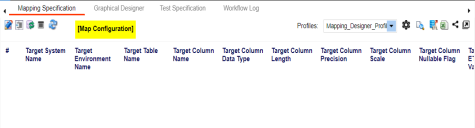
The append mode is enabled. You can now drop multiple columns from the Metadata Search View pane in one row of the Mapping Specification grid.
You can use the Metadata Search View pane to drag and drop the required source table or column in the Mapping Specification grid. The Metadata Search View pane displays technical assets in a hierarchical manner similar to the Metadata Manager.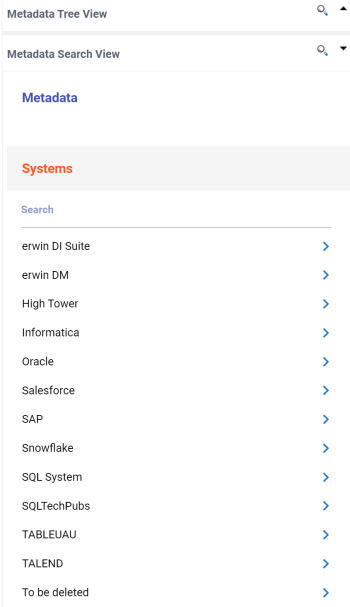
Alternatively, click ![]() to open Metadata Search page. This page enables you to search for tables or columns in the metadata by selecting appropriate values.
to open Metadata Search page. This page enables you to search for tables or columns in the metadata by selecting appropriate values.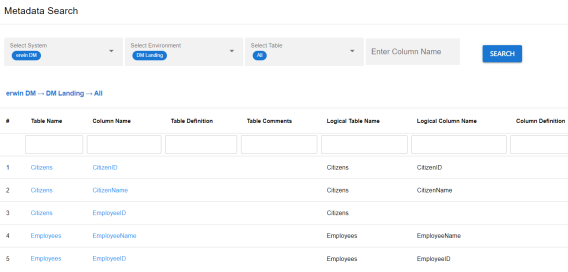
You can use the Ctrl key to select multiple columns in the Metadata Search View pane. 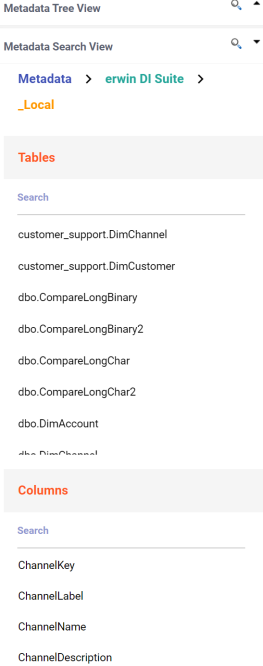
The mapping specification is saved.
You can view the mapping specification on the Graphical Designer tab to view the graphical representation of the one to many mappings.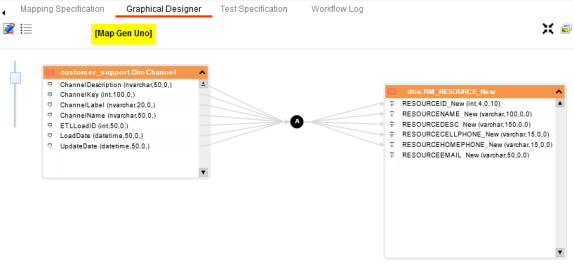
Creating Mapping Specifications Using Metadata Tree View
To create one to many or many to many mapping specifications, follow these steps:
- In the Workspace Mappings pane, click a map.
- Click
 .
. - Switch
 to ON.
to ON. - Drag one or multiple source columns from the Metadata Tree View pane in the Mapping Specification grid under the Source Columns Name column.
- Similarly, drag single or multiple target columns from Metadata Tree View in Mapping Specification under the Target Columns Name.
- Click
 .
.
By default, the Mapping Specification tab opens.
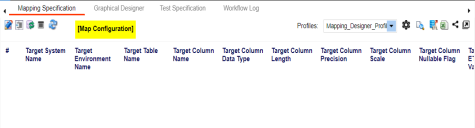
The append mode is enabled. You can now drop multiple columns from the Metadata Tree View pane in one row of the Mapping Specification grid.
You can use the Ctrl key to select multiple columns in the Metadata Tree View pane. 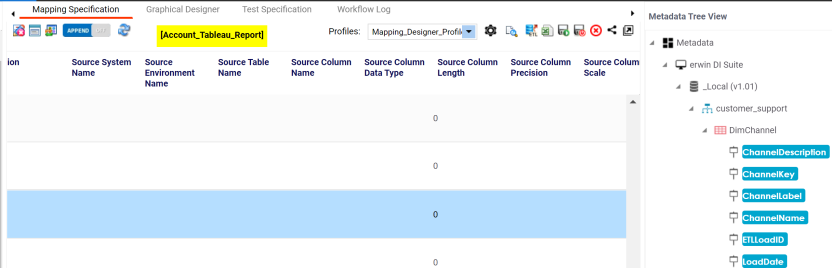
Alternatively, click ![]() to use the search function on the Metadata Tree View pane to locate the required asset in the list.
to use the search function on the Metadata Tree View pane to locate the required asset in the list.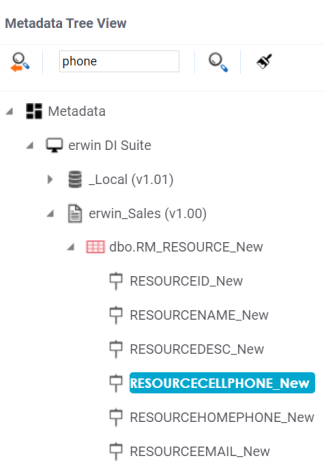
The mapping specification is saved.
You can view the mapping specification on the Graphical Designer tab to view the graphical representation of the one to many mappings.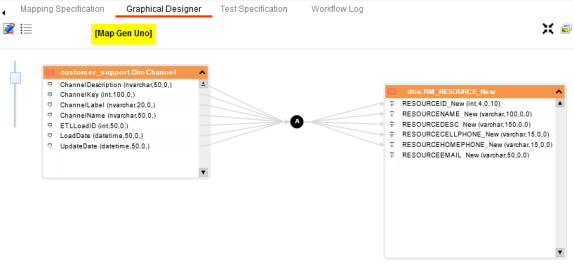
Setting Target Update Strategy
To set target update strategy, follow these steps:
- Expand the Additional Mapping Information pane and click the Target Update Strategy tab.
- On the Target Update Strategy tab, click
 .
. - Click the required strategy, enter Update Strategy Description, and click
 .
. - Click
 .
.
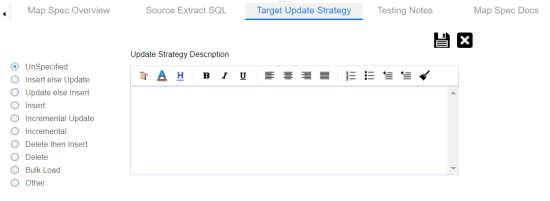
The source to target mapping is saved.
You can enrich a mapping specification by:
- Adding transformation and lookup details
- Associating code cross walks (code mappings)
- Associating reference tables
- Linking requirements
After creating a mapping specification, you can analyze a mapping specification. Analyzing mapping specifications involves:
- Generating virtual preview of target
- Previewing data
- Performing table gap analysis
- Performing column gap analysis
- Running impact analysis
- Running lineage analysis
- Running end to end lineage
- Opening business view
- Viewing mapping statistics
|
Copyright © 2023 Quest Software Inc. |