After creating workflow, you can configure it by adding and connecting different stages in a sequence. You can also create different stages and assign roles to these stages.
Creating Stages
To create stages, follow these steps:
- Go to Application Menu > Miscellaneous > Workflow Manager.
- On the Workflow Manager page, select a folder.
The workflow pane displays a list of workflows. - Hover over a workflow.
- Click
 .
. - On the Stages tab and click
 .
. - Enter Name, Status Title, and Description.
- Name: Review
- Status Title: Pending Review
- Description: The stage is part of Mapping_Manager_WF.
- Click Next.
- Select the required roles and roles groups.
- Click Save.
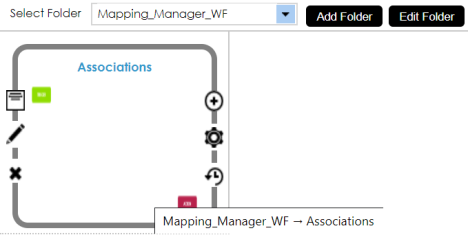
The following page appears. By default, the first stage name and status, both are set to Draft. You can configure the first stage name and status as per your requirements. For more information on configuring the first stage, refer to the Configuring Workflow Settings topic.
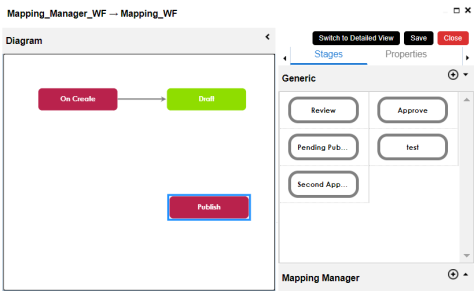
The Add Stage page appears.
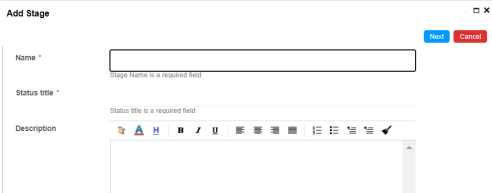
For example:
The Add Stage page appears.
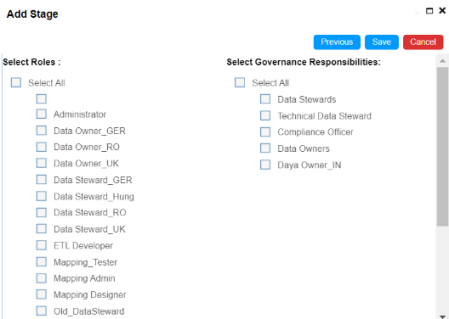
The Select Governance Responsibilities section does not appear for mapping manager and metadata Manager workflows.
The generic stage is created. You can create as many generic stages you want and assign roles to each stage.
Adding Stages to Workflows
To add generic stages to workflows, follow these steps:
- Drag and drop the stages from the Generic pane to the Diagram pane.
- Drag the cursor from one stage to the next stage to connect the two stages.
- In the Diagram pane, select the Action block stage, and then click the Properties tab.
- Double-click the cell under the Value column against Action and select Publish.
- Expand the Roles node and select appropriate roles.
- Click Save.
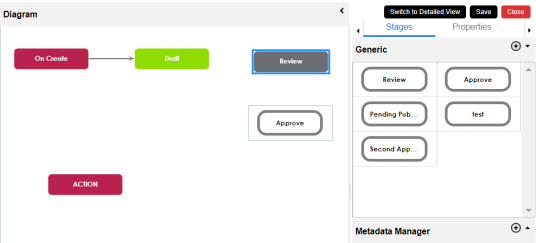
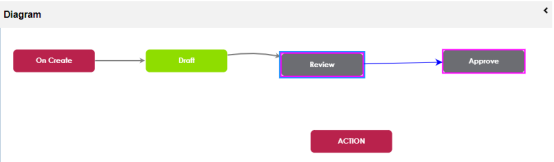
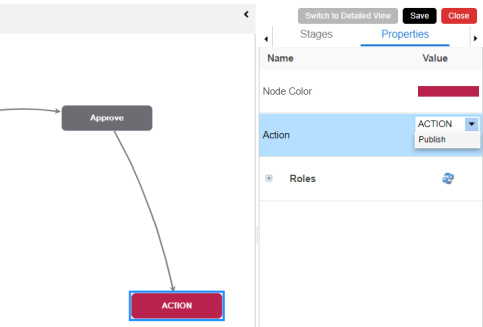
The workflow is configured and saved.
Deleting Stages
To delete stages from a workflow diagram, follow these steps:
- In the Diagram pane, right-click a stage.
- Click Delete.
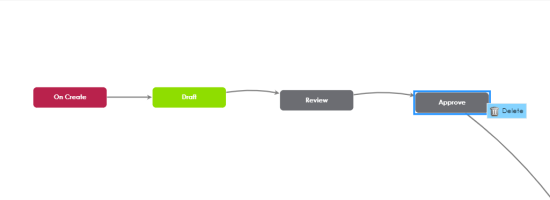
The stage is deleted from the workflow diagram.
You can manage a stage in the Generic pane using the options available on the Properties tab. Managing stages involves:
- Editing or deleting a stage.
- Configuring properties of a stage.
|
Copyright © 2023 Quest Software Inc. |