After creating a folder, adding a workflow to the folder, and configuring the workflow, you can assign the workflow to datasets in the Data Marketplace.
Before you assign workflows to datasets:
- Ensure that you choose Data Marketplace as a module and Datasets while adding the workflow to the folder.
- Note that the default workflow, Data Marketplace Workflow is assigned to all the datasets. Hence, you need to override the existing default workflow.
To assign workflows to datasets, follow these steps:
- Go to Application Menu > Miscellaneous > Workflow Manager.
- On the Workflow Manager page, select a folder.
All the workflows in the folder appear.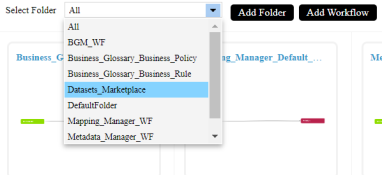
- Hover over a workflow and click
 .
. - Click New Assignment.
- In the Assign To field, click
 .
. - Select a catalog and click Select.
The Assigned To page re-appears with the Assign To field filled.
- In Status Title field, select a status.
For example, if you select Draft then the new status of the dataset is set to Draft. - Click Save.
The Assign Workflow page appears.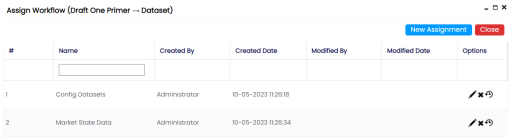
The Assign To page appears.
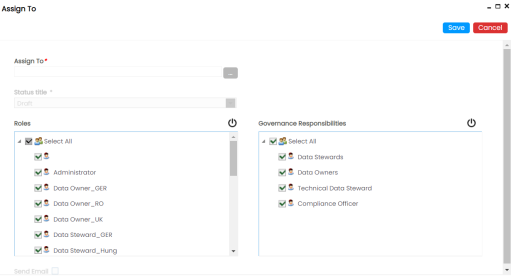
The Assign Object page appears.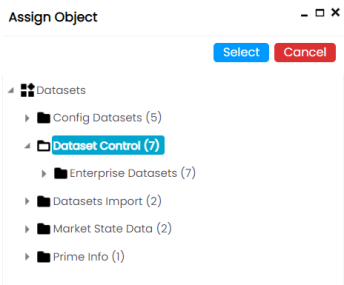
You can update roles, governance responsibilities, and select Send Email check box to send email notifications about the assignment. These notifications are sent from the administrator's email ID. For more information on configuring administrator's email ID, refer to the Configuring Email Settings topic.
The workflow is assigned to the selected catalog in the Data Marketplace and it applies to all the datasets under the catalog.
Once the workflow is assigned successfully to a dataset in data marketplace, users who are part of the assigned roles will get work queue notifications. For more information on workflow execution via work queue notifications, refer to the Executing Workflows for Datasets via the Workflow Queue topic.
|
Copyright © 2023 Quest Software Inc. |