Creating Enterprise Tags
You can create enterprise tags for default and custom business assets, marketplace assets, DM NSM file, mapping assets, and technical assets.
To create enterprise tags, follow these steps:
- Go to Application Menu > Miscellaneous > Enterprise Tags.
- Click
 .
. - Select or enter appropriate values in the fields. Fields marked with a red asterisk are mandatory. Refer to the following table for field descriptions.
- All
- Business Terms
- Business Policies
- Business Rules
- System
- Environment
- Table
- Column
- Project
- Subject
- Mapping
- Datasets
- Compliance Reports
- DM NSM Files
- Issues
- Tags
- Click Save.
The Tags Listing page appears.
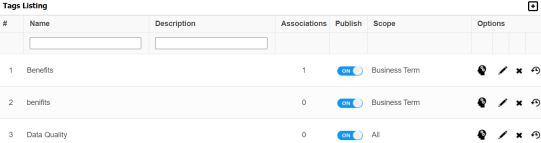
The New Tag Form page appears.
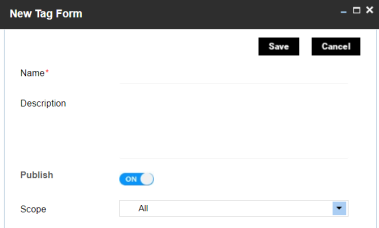
|
Field Name |
Description |
|---|---|
|
Name |
Specifies the unique name of the tag. For example, Data Governance. |
|
Description |
Specifies the description of the tag. For example: This tag can be used to tag a business term. |
|
Publish |
Specifies whether the tag is published for use. Switch Publish to ON to publish the tag. |
|
Scope |
Specifies the assets to which the tag can be applied. Valid values are: |
The tag is added to the Tags Listing.
The enterprise tags you create are available to others in your organization when they access assets.
Once an enterprise tag is created, you can assign it to any asset.
You can manage an enterprise tag using the options available under the Options column. Managing Enterprise Tags involves:
- Viewing mind maps
- Editing enterprise tags
- Deleting enterprise tags
- Viewing history
|
Copyright © 2023 Quest Software Inc. |