You can move marketplace assets from one catalog to another and preserve catalog hierarchy while moving them.
For example, to move datasets, follow these steps:
- In the Asset Workspace pane, click the required catalog.
- Click the Grid View tab.
- Select the required rows or use the check box at the top to select all the rows.

- Click Move.
- In the Catalog Assets pane, select a destination catalog.
- In the Move Assets Options pane, use the following options:
- Skip Existing Assets
- Use this option to move only those assets that do not exist in the destination catalog.
- Override Existing Assets
- Use this option to move new business terms and replace any existing ones in the destination catalog.
- Preserve Catalog Hierarchy
- Switch Preserve Catalog Hierarchy to Yes to enable options for preserving catalog hierarchy.
- Selected Catalog only: Use this option to move only the selected source catalog under the destination catalog.
- Selected Catalog and Sub Catalogs: Use this option to move the source catalog and its sub-catalogs under the destination catalog.
- Selected Catalog + Sub Catalogs + Parent Catalogs: Use this option to move the source catalog, its sub-catalogs, and its parent catalogs under the destination catalog.
- Include Root Catalog: This option is enabled only when you select the Selected Catalog + Sub Catalogs + Parent Catalogs option. Use this option to move the root catalog of the source catalog under the destination catalog.
- Click Move.
The datasets are moved to the selected catalog.
By default, assets appear in the Compact View.
The list of datasets in the catalog appears.
The Move Assets page appears.
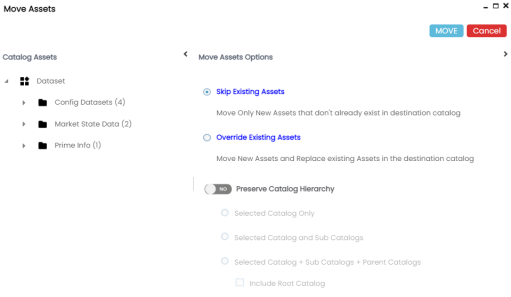
Similarly, you can move other default and user defined marketplace assets from one catalog to another.
|
Copyright © 2023 Quest Software Inc. |