Managing catalogs involves:
- Creating sub-catalogs
- Editing catalogs
- Importing or exporting catalogs
- Assigning users and roles
- Viewing workflows
- Configuring AIMatch
To manage catalogs, follow these steps:
- Right-click a catalog.
For example, right-clicking catalog displays the corresponding options.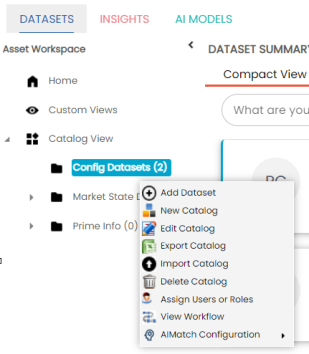
- Use the following options:
- New Catalog
- Use this option to create sub-catalogs and group marketplace assets further.
- Edit Catalog
- Use this option to update the catalog's name and description.
- Import Catalog
- Use this option to import existing catalogs. On the Import Business Catalog page, select the catalog file and click
 .
.- Export Catalog
- Use this option to export a catalog to an XLSX file. You can later import this file to your glossary workspace.
- Delete Catalog
- Use this option to delete a catalog. Deleting a catalog also deletes all assets in it.
- Assign Users or Roles
- Use this option to assign users and roles to the catalog. For more information on assigning users and roles, refer to the Assigning Users and Roles topic.
- View Workflow
- Use this option to view the workflow assigned to the catalog. The workflow displays all the stages, users, and roles involved. It also shows the flow of information and action across the stages.
- AIMatch Configuration
- Use this option to schedule an AIMatch job to associate metadata to a marketplace asset and to detect sensitive data for associations. For more information, refer to the Associating Metadata for AI Matching topic.
|
Copyright © 2023 Quest Software Inc. |