On the Grid View tab, You can tag business assets in bulk.
To tag business assets, follow these steps:
- On the asset browser, click a <Business_Asset_Type>.
- Under <Business_Asset> Summary, click the Grid View tab.
- Select the required business asset.
The Update Tags button is enabled.
For example, select Customer Address. - Click Update Tags.
- Click Select Tags and select tags from the suggestions that appear.
The list contains tags created in the Creating Enterprise Tags module; based on the configured scope. - Use the following options:
- Append
-
Use this option to add tags to the existing list of tags.
- Replace
-
Use this option to replace existing tags.
- Click Update.
The Asset Workspace switches to the business asset view. For example, if you click Business Terms on the asset browser, the Asset Workspace switches to the business terms view.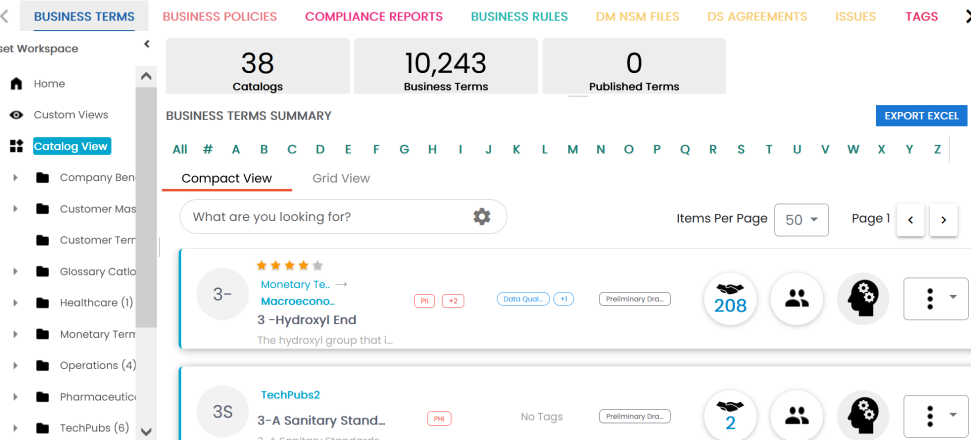
The grid view for the business asset appears. For example, the following image shows the grid view for Business Terms.
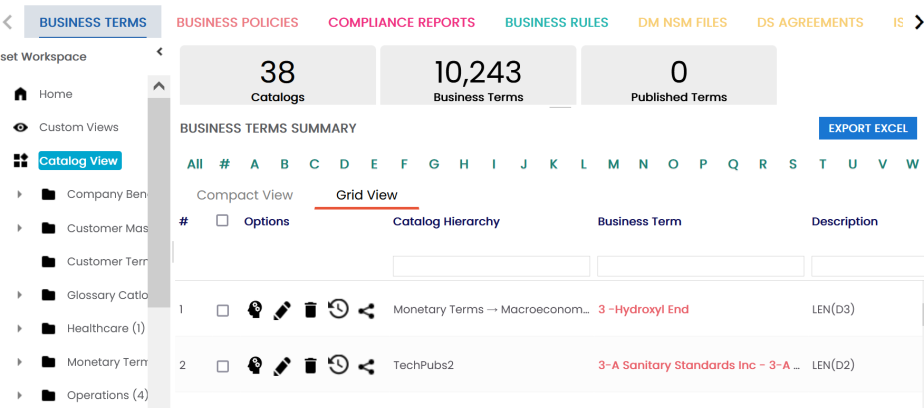
To select all the listed business asset, use the check box at the top of the grid.
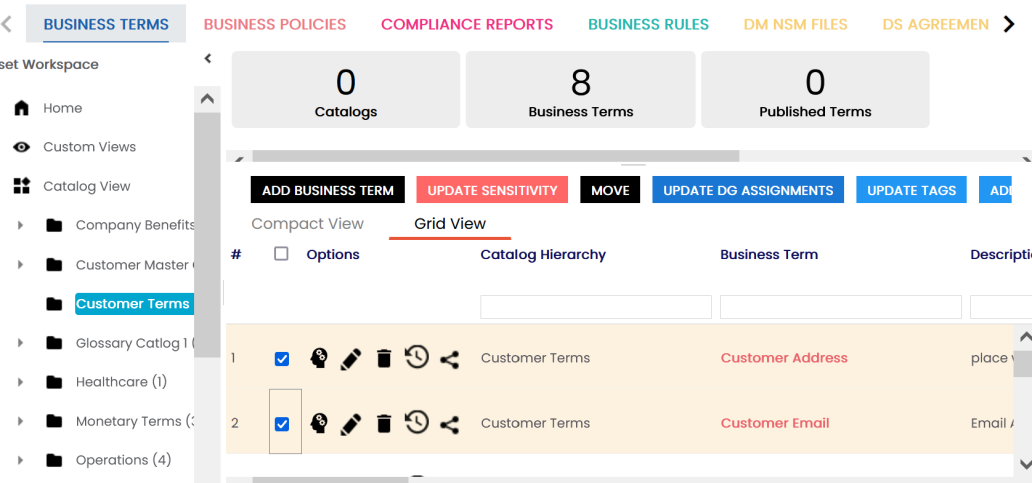
The Assign Tags page appears.
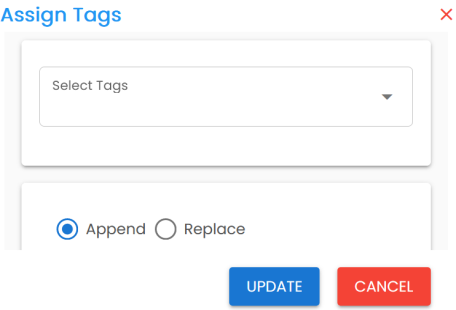
You can also create a tag by typing a tag name in the Select Tags box and then pressing Enter.
The selected business assets and their associated assets are tagged.
|
Copyright © 2023 Quest Software Inc. |