By default, you can associate business policies with business assets (business rules and business terms) and technical assets (columns). You can control the asset types available for association using the Business Glossary Manager settings page. For more information, refer to the configuration topic.
To set up associations for business policies, follow these steps:
- On the Compact View tab, click
 .
.
Alternatively, on the Grid View tab, under the Options column, click . Then, click Associations.
. Then, click Associations.
The Associations tab opens in edit mode.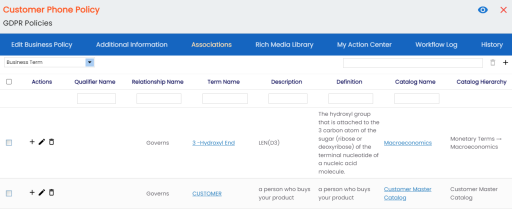
- In the asset type (business rules, business terms, and columns) list, select the asset type to associate with the business policy.
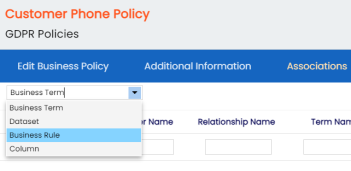
- Click
 .
.
The Relationship Associations page appears. Based on the asset type that you select, it displays a list of available business rules, business terms, or columns.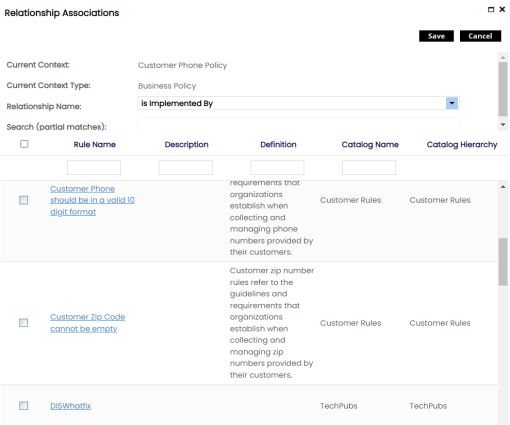
- From the list, select assets to associate with your business policy.
If you know the asset name, use the Search (partial matches) field to look up for it. - Click Save.
The selected assets are associated with the business policy and added to the list of associations for an asset type.
You can define as many associations as required.
You can associate multiple business assets with a business policy and view the associations based on a qualifier view in the mind map. For more information, refer to the topic Setting Up Associations using Qualifiers topic.
|
Copyright © 2023 Quest Software Inc. |