Business policies are globally defined set of enterprise-level principles. Using business policies, you can maintain business standards across your organization. You can create business policies in new or existing catalogs. For more information about catalogs, refer to the Creating Catalogs topic.
To create business policies, follow these steps:
- Go to Application Menu > Data Literacy > Business Glossary Manager > Explore.
- Go to the Business Policies tab.
- In the Asset Workspace pane, right-click a catalog.
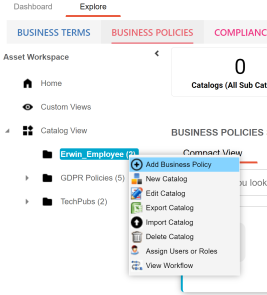
- Click Add Business Policy.
The New Business Policy page appears.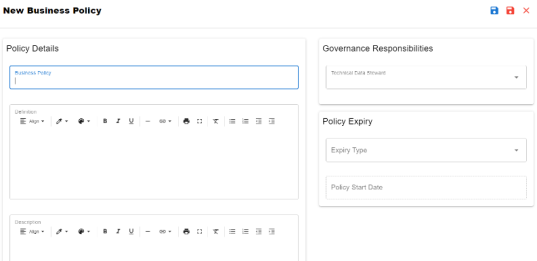
- Enter appropriate values to the fields. Fields marked with a red asterisk are mandatory.
Refer to the following table for field descriptions. -
No Expiry: Indicates that the policy never expires
-
Limited Duration: Indicates that the policy expires on its end date
- Click
 .
.
A business policy is created and added to the catalog.
|
Field Name |
Description |
|---|---|
|
Business Policy |
Specifies the business policy of the organization. For example: Customer Phone Policy. |
|
Definition |
Specifies the definition of the business policy. For example: Customer phone policy cuts down on distraction and frustration at work by making it clear when it's ok and not ok to use a cell phone during work hours. |
|
Description |
Specifies the description of the business policy. For example: Cell phones should not be allowed to distract employees from business tasks and for surfing the internet or gaming during work hours. |
|
Notes |
Specifies the description of the business policy. For example: It includes privacy law 1966. |
|
Governance Responsibilities |
Specifies the users assigned with data governance responsibilities for the business assets. For more information, refer to Updating Data Governance. |
|
Policy Expiry |
Expiry Type: Specifies the expiry type of a business policy. Use the following available options: Policy Start Date: Specifies the start date of a policy Policy End Date: Specifies the end date of a policy. This option is available only when Expiry Type is set to Limited Duration. |
|
Classification |
Specifies the sensitive data indicator (SDI) classification of the business policy. Also, you can add multiple SDI classifications to a business policy. For example, PHI. For more information on configuring SDI classifications, refer to the Configuring Sensitive Data Indicator Classifications topic. |
By default, SDI field Classification is not enabled for business policies. You can enable them in the Business Glossary Manager Settings. For more information on enabling sensitivity fields, refer to the Configuring Asset Details topic.
Once you create a business policy, you can click a business policy in the Business Policy Summary pane to view it. You can enrich it further by:
- Setting up associations
- Setting up additional information
- Adding rich media
- Adding tasks
- Viewing workflow logs
- Comparing business policies
You can manage a business policy using the options available in the Options column in the business policy row. Managing business policy involves:
- Viewing mind maps
- Viewing history
- Editing or deleting business policies
- Sharing links of business policies
|
Copyright © 2023 Quest Software Inc. |