On the Compact View tab, you can tag an asset and its associated assets in bulk. Associated assets are of two types, technical and business assets. Technical assets refer to columns, tables, environments, and systems. Business assets refer to business terms, business policies, business rules, and other business assets defined in the Business Glossary Manager Settings.
To tag business assets, follow these steps:
- On the asset browser, click a <Business_Asset_Type>.
- In the Asset Workspace, select the required catalog. For example, select Customer Terms.
- Select the required business asset.
- Click Update Tags.
- Click Select Tags and select tags from the suggestions that appear.
The list contains tags created in the Creating Enterprise Tags module; based on the configured scope. - Use the following options:
- Append
-
Use this option to add new tags to the existing list of tags.
- Replace
-
Use this option to replace existing tags.
- Click Update.
The Asset Workspace switches to the business asset view. For example, if you click Business Terms on the asset browser, the Asset Workspace switches to the business terms view.
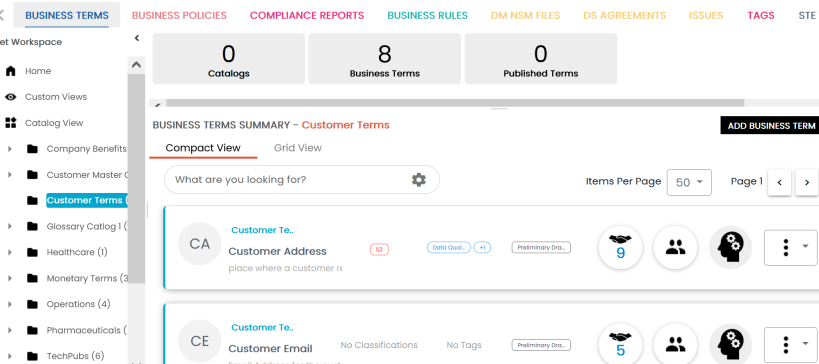
The Compact View tab displays business terms in the Customer Terms catalog.
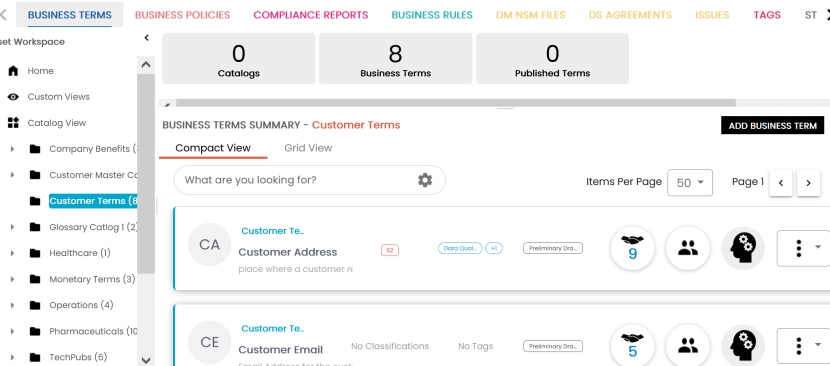
The Update Tags button is enabled.
For example, select Customer Address.
To select all business terms, you can switch the Select All option to Yes.
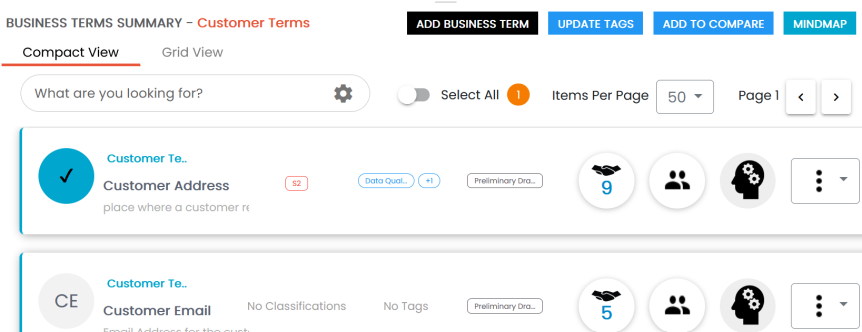
The Assign Tags page appears.
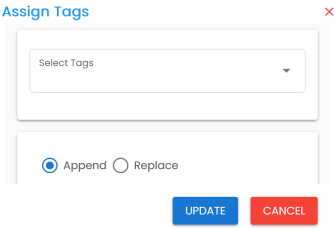
You can also create a tag by typing a tag name in the Select Tags box and then pressing Enter.
The selected business assets and their associated assets are tagged.
|
Copyright © 2023 Quest Software Inc. |