To collaborate on business assets you can create tasks depending on you requirement. By default, you can create to-do tasks, access requests, or issues. Apart from these task types, you can configure custom task types via Task Type Configuration.
To add tasks, follow these steps:
- On the Compact View tab, click
 . Then, click
. Then, click  .
.
Alternatively, on the Grid View tab, under the Options column, click .
.
The business term opens in edit mode. - Click the My Action Center tab.
- Click
 .
.
A list of task types appears. - Click the required task type.
The Create New Task page appears. - Enter appropriate values in the fields. Refer to the following table for field descriptions.
Field Name
Description
Task is being created on Asset
Specifies the asset for which the task is created.
This field autopopulates with the map name.
With Task Type as
Specifies the task type.
For example, To do Task.
Name
Specifies the name of the task.
By default, it autopopulates with a name in the following format: Mapping_<Map_Name>. You can edit it and rename the task.
For example, Test Mappings.
Description
Specifies a description of a task.
For example: Test all the mappings and record the effort required.
Important
Specifies whether the task is important
Due
Specifies the due date of the task.
Use
 to set the due date.
to set the due date.Assign Users
Specifies the users assigned to the task. You can assign DI and BU users from the list.
For example, Richard Cooper.
External user emails
Specifies the email ID of external users.
For example, chris.harris@quest.com
- Click
 .
.
The task is created and saved. Use to edit the task details and attach relevant documents.
to edit the task details and attach relevant documents.
Chat
Use the Chat tab to send messages to the assigned and external users of a task.
On the Chat tab, enter your message in the text box and use the following options:
- Assigned
-
Use this option to send messages to the assigned users.
- External Users
-
Use this option to send messages to external users.
Users are notified via Messaging Center.
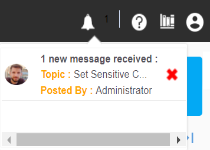
You can manage a task using the options available on the task list. Managing a task involves:
- Marking tasks complete
- Viewing task details
- Editing task details
- Disabling notifications
- Downloading Chat
- Sharing chat
- Marking tasks as pending
- Deleting tasks
With the My Action Center tab, you can filter and search tasks based on its status and assignments. For more information on search and filter mechanisms, refer to the Filter and Search topic.
|
Copyright © 2023 Quest Software Inc. |