To access the Metadata Manager, go to Application Menu > Data Catalog > Metadata Manager.
Based on your configuration, either the Dashboard tab or the Explore tab opens. To configure the landing tab,
click ![]() on the top-right corner to set either of the following tabs as default:
on the top-right corner to set either of the following tabs as default:
The Dashboard tab displays a snapshot of the underlying data in the Metadata Manager. This includes information about technical assets, their sensitivity, associations, and usage in mappings. For more information about the Dashboard tab, refer to the Viewing Metadata Manager Dashboard topic.
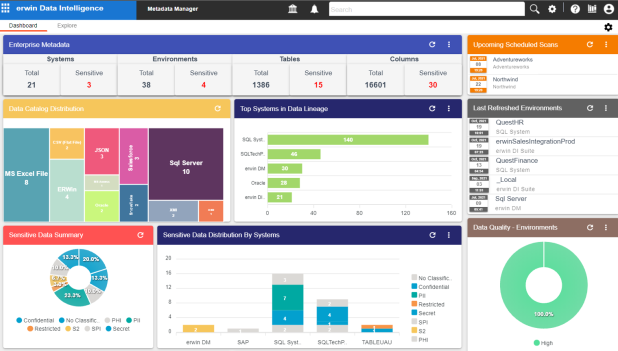
The Explore tab is the primary work area. It displays the scanned or imported metadata in a hierarchy and lets you manage metadata. On the Explore tab, you can scan metadata from data sources, associate technical assets with other assets, view mind maps, analyze data lineage, and so on.
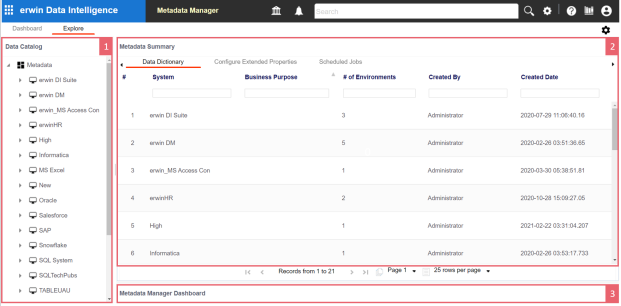
|
UI Section |
Function |
|---|---|
|
1-Data Catalog |
Use this pane to browse through your metadata that is stored in a hierarchical manner, System > Environment > Table > Column. |
|
2-Right Pane |
Use this pane to view or work on the data based on your selection in the Data Catalog. |
|
3-Metadata Manager Dashboard |
Use this pane to view consolidated reports on system overview, system usage in mappings, system summary, data quality, and sensitive data indicators. |
On the Explore tab, expand a system node and then, select an environment to view stats about environment on the Statistics section. This section displays environment's Total Primary Key Column, Total Foreign Key Columns, Tables and Columns with Expanded Logical Name, DQ Score, and Impact Score.
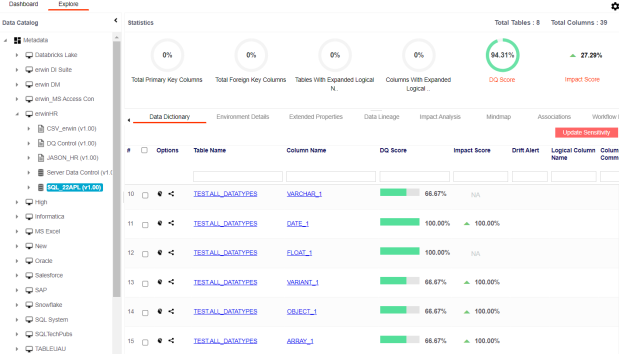
Apart from environment statistics, the Data Dictionary tab displays data quality analysis results, such as DQ Score, Impact Score, and Drift Alert from DQLabs. You can drill down and view table or column level data quality analysis.
Managing metadata involves the following:
- Creating and managing systems
- Creating and managing environments
- Scanning metadata from data sources
- Creating new versions of environments
- Downloading and updating data dictionary
- Exporting and Importing Sensitive Data Classification
- Running impact analysis
- Running lineage analysis
- Previewing and profiling data
- Configuring extended properties
- Creating and managing test cases for tables
- Viewing metadata manager dashboard
- Viewing access rights and data governance reports
|
Copyright © 2023 Quest Software Inc. |