You can associate technical and business assets based on a unique qualifier. A qualifier displays associations that are uniquely identified by a business or technical asset in a mind map. You can also create multiple levels of associations that are unique for a technical or business asset.
This topic walks you through the steps to create associations between environments, business terms, and tables. Then, use the environment as a unique qualifier for association using an example.
The example creates association between technical and business assets in two parts:
-
Environments, CDM_Customer and CDM_Employee are associated with respective assets, such as Email and Address.
-
Business terms, Email and Address are associated with relevant assets using CDM_Customer and CDM_Employee environments as qualifier.
The following diagram shows how technical and business assets are associated.
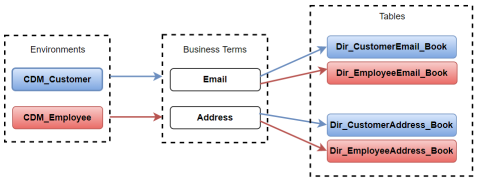
In this diagram:
- Customer information (customer's email and address) is associated with environment, CDM_Customer, using it as a qualifier.
- Employee information (employee’s email and address) is associated with the environment, CDM_ Employee, using it as a qualifier.
As a result, when you view mind map of either of the Environments (CDM_Customer or CDM_Employee) with the qualifier option enabled, only the associations related to CDM_Customer or CDM_Employee are displayed. For more information on mind map, refer to the Viewing Mind Maps topic.
For the qualifier option to function as intended, we recommend that you follow the example in this topic to set up associations.
To set up associations for Environments (CDM_Customer or CDM_Employee) using a qualifier, go to Application Menu > Data Catalog > Metadata Manager > Explore. Then, set up associations as follows:
Associating CDM_Customer as a Unique Qualifier
To define associations for CDM_Customer based on the diagram explained above, and use it as a unique qualifier for its associations, follow these steps:
- In the Data Catalog pane, click CDM_Customer environment .
- Click the Associations tab.
- In the asset type (business policies, business terms, columns, environments, and tables) list, select Business Term to associate with the environment, CDM_Customer.
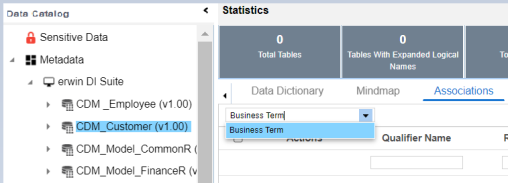
- Click
 .
.
The Relationship Associations page appears. Based on the asset type that you select, it displays a list of available assets.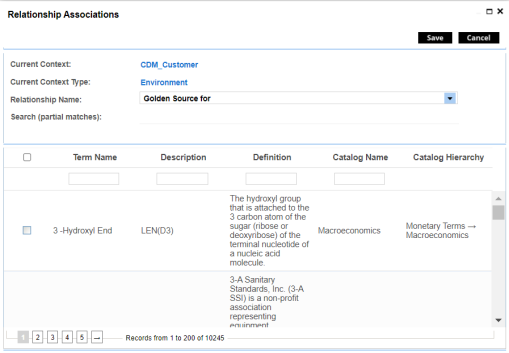
- Select the assets, Email and Address to associate with CDM_Customer.
If you know the asset name, use the Search (partial matches) field to look up for it - Click Save.
Email and Address are associated with the CDM_Customer and added to its list of associations.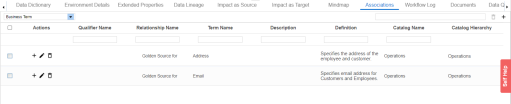
- For Email, under the Actions column, click
 to associate with other assets using CDM_Customer as a qualifier.
to associate with other assets using CDM_Customer as a qualifier.
The Operations page for Email appears and displays other associations.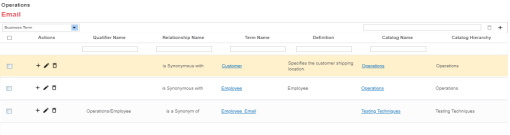
- In the asset type (business policies, business terms, columns, environments, and tables) list, select Table to associate with the business term Email using CDM_Customer as a qualifier.
- Click
 on the top-right corner.
on the top-right corner.
The Relationship Associations page appears. - Select Dir_CustomerEmail.Book to associate with Email, using CDM_Customer as a qualifier.
If you know the asset name, use the Search (partial matches) field to look up for it.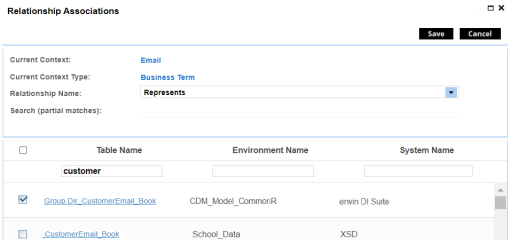
- Click Save.
Dri_CustomerEmail_Book is associated with Email using CDM_Customer as a qualifier.
Once the Dri_CustomerEmail_Book table is associated with Email, the Qualifier Name column displays Customer as a unique qualifier for the asset.
- Repeat steps 7 to 11 to associate Dri_Customer_Address with Address using CDM_Customer as a qualifier.
Once the Dir_CustomerAddress_Book table is associated with Address, the Qualifier Name column displays CDM_Customer as a unique qualifier for the asset.
Associating CDM_Employee as a Unique Qualifier
Similarly, you can define associations for CDM_Employee based on the diagram explained above, and use it as a unique qualifier for its associations. To create association based on the diagram, follow steps in Association CDM_Customer as a Unique Qualifier section.
Once you have created associations, you can view them in mind map. Use the Show Qualified View option in the mind map to view the association based on a qualifier. In this case, CDM_Customer.
To view mind map, click Mind Map tab for the CDM_Customer. Then, select the Show Qualified View option. Selecting this option displays only associations that are based on the unique qualifier, CDM_Customer.
-
With Show Qualified View option: View associations based on CDM_Customer as a qualifier.
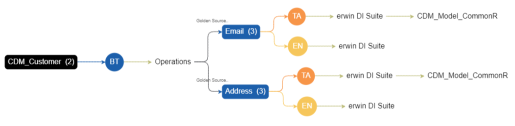
Similarly, you can view associations in a mind map using CDM_Employee as a qualifier. -
Without Show Qualified View option: View all associations without a qualifier.
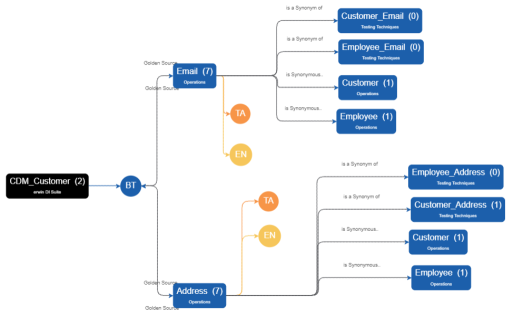
Similarly, you can view associations in a mind map for the environment CDM_mployee.
|
Copyright © 2023 Quest Software Inc. |