You can create SAP environments by providing the necessary connection parameters.
Before creating a SAP environment, you should take a note of the following:
- Privileges
- Prerequisites
- JDBC driver details
- TLS connection details
- JDBC connection parameters
Privileges
Privileges given to service account:
- User type = System
- User group = SUPER
- Authorization profile = S_DDIC
Prerequisites
Prerequisite steps for establishing successful connection:
- Creation of dedicated service account for erwin with Metadata read-only privileges in SAP system
- Open Firewall connection between SAP and erwin DI application server
- Get the SAP System Number and Client details
JDBC Driver Details
The SAP JCO driver is not packaged with erwin DI application. Hence, customer must get the JCO driver from their respective SAP team and deploy the same in erwin application server.
The following sapjco files are required:
- Sapjco.jar
- Sapjco3.dll
- Copy sapjco.jar into webinf/lib folder
- Copy sapjco3.dll copy into windows/system32 folder
Location to place these files
The tool connects to the SAP system directly using SAP JCO drivers and not to SAP backend database.
TLS Connection Details
In order to use SSL with the JCO, we will need to:
- Set up the SAP system for SSL (SNC setup)
- Create a certificate (X509) for the user
- Pass the user as $X509CERT$ (check JCO doc)
- Pass some key from the cert as passwd in the JCO
JCO Connection Parameters
To enter SAP connection parameters, follow these steps:
- Select Database Type as SAP while creating the environment.
- Enter appropriate values in the fields (connection parameters). The fields marked with a red asterisk are mandatory.
Field Name
Description
System Number
Specifies the SAP System Instance Number (range 0-99).
For example, 24.
Client
Specifies the SAP Client number (range 000-999).
For example, 800.
IP Address/Host Name
Specifies the IP address or server host name of the database.
For example, 192.168.100.200
User Name
Specifies the SAP (Service account) username.
For example, sapuser.
Password
Specifies the SAP (Service account) password.
For example, goerwin@1.
CSV File Upload
Browse the CSV file which contains name of SAP tables to be harvested.
Field Delimiter
Select the required delimiter.
For example: , [Comma].
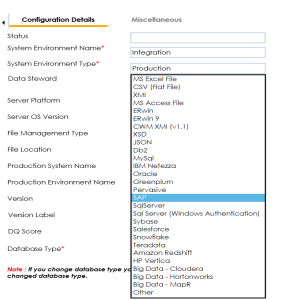
The following connection parameters appear on the right-hand side.
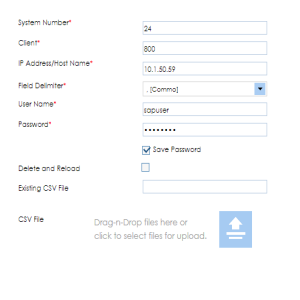
|
Copyright © 2023 Quest Software Inc. |