You can create MySQL environments by providing the necessary connection parameters.
Before creating a MySQL environment, you should take a note of the following:
- Prerequisites
- JDBC driver details
- TLS connection details
- JDBC connection parameters
Prerequisites
Prerequisite steps for establishing successful connection:
- Creation of dedicated service account for erwin with Metadata read-only privileges in MySQL database
- Firewall connection open between MySQL and erwin DI application server
- MySQL Database port opened to accept connections from erwin DI application server
JDBC Driver Details
MySQL JDBC driver is out of box packaged with erwin DI application. Hence, no JDBC driver configuration is required from end user standpoint.
TLS Connection Details
- The MySQL JDBC driver supports connection via TLS 1.2. The TLS protocol parameter needs to be added to JDBC URL string to ensure that the connection is via TLS.
- JDBC URL being used to connect via TLS: jdbc:mysql://IPADDRESS:3306/DATABASENAME ?useSSL=true &enabledTLSProtocols=TLSv1.2
JDBC Connection Parameters
To enter MySQL connection parameters, follow these steps:
- Select Database Type as MySQL while creating the environment.
- Enter appropriate values in the fields (connection parameters). The fields marked with a red asterisk are mandatory.
Field Name
Description
Driver Name
Specifies the JDBC driver name for connecting to the database.
For example, com.mysql.jdbc.Driver
DBMS Name/DSN
Enter the MySQL database name.
For example, ErwinDIS931.
IP Address/Host Name
Enter the IP address or server host name.
For example, 10.32.445.21
Port
Specifies the port to connect with the database.
3306 is the default port for the MySQL database. You can change it, if required.
User Name
Enter the MySQL (Service account) user name.
For example, erwinuser.
Password
Enter the MySQL (Service account) password.
For example, goerwin@1.
URL
Specifies the full JDBC URL that is used to establish a connection with the database.
It is autopopulated based on the other parameters.
For example, jdbc:mysql://IPADDRESS:3306/DATABASENAMEConnection Pool Type
Specifies the connection pool type being used to connect via JDBC.
For example, HIKARICP and BONECP.
Number of Partitions
Specifies the number of partitions of the database.
It is autopopulated with default number of partitions. You can edit and provide the number of partitions as required. For example, 1.
Minimum Connections Per Partitions
Specifies the minimum connections per partitions of the database.
It is autopopulated with default minimum connections per partitions. You can edit and provide the minimum connections per partitions as required. For example, 3.
Maximum Connections Per Partitions
Specifies the maximum connections per partitions of the database.
It is autopopulated with default maximum connections per partitions. You can edit and provide the maximum connections per partitions as required. For example, 5.
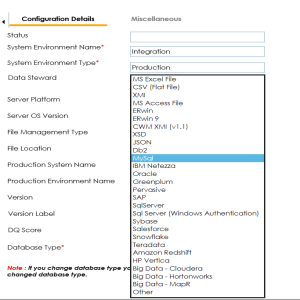
The following connection parameters appear on the right hand side.
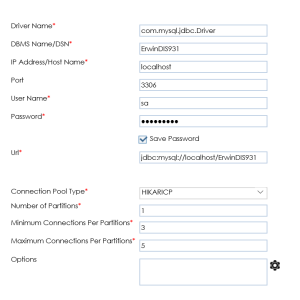
To use the database options, click ![]() .
.
The Database Options page appears. It displays the available database options.
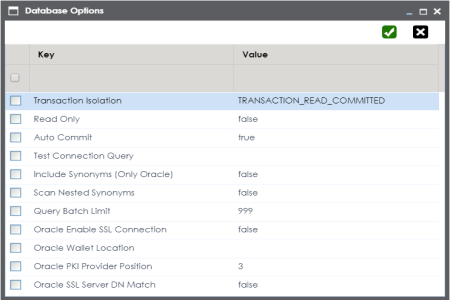
Select keys and double-click the cells under the Value column to set the values of the keys. Use ![]() to save the database options.
to save the database options.
|
Copyright © 2023 Quest Software Inc. |