A default workflow, Mapping_Manager_Default_Workflow is assigned to all projects in the Mapping Manager. You can also create a workflow and assign it to your project. For more information on assigning workflow to projects, refer to the Managing Mapping Manager Workflows section.
You can view the flow of actions of the workflow assigned to a map. Along with other information, the workflow displays the current state of the map in the workflow.
To view workflow logs, follow these steps:
- Go to Application Menu > Data Catalog > Mapping Manager.
- In the Workspace Mappings pane, click a map.
- Click the Workflow Log tab.
By default, the Mapping Specification tab opens.
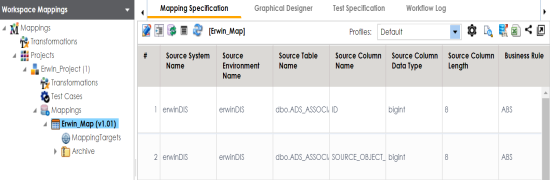
The workflow log of the map appears. The current workflow stage blinks in the diagram.
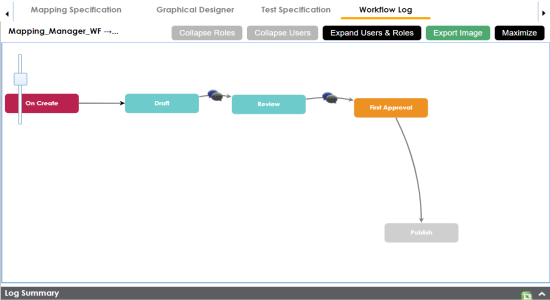
Use the following options:
 )
)Use this option to view users and their comments in each stage.
Use this option to view or hide users and roles assigned to workflow stages.
Use this option to switch between the collapsed and expanded roles view. This option is enabled when you are in the Expand Users and Roles view.
Use this option to switch between the collapsed and expanded users view. This option is enabled when you are in the Expand Users and Roles view.
Use this option to download the workflow in the JPG format.
|
Copyright © 2023 Quest Software Inc. |