You can set the column order and visibility in Mapping Specifications and personalize the Mapping Specification grid. This helps you work efficiently.
Column Order
To set the column order in mapping specifications, follow these steps:
- Go to Application Menu > Data Catalog > Mapping Manager.
- In the Workspace Mappings pane, click a map.
- Click the required column header, drag and drop the column at the required place.
By default, the Mapping Specification tab opens.
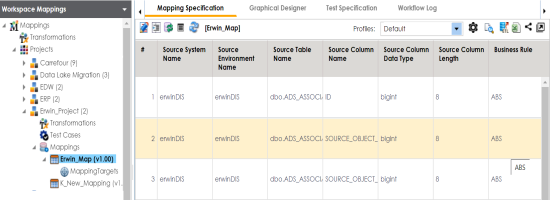
The Mapping Specifications can be exported with the new column order.
Column ordering in Mapping Specifications are not saved and gets reset.
Column Visibility
To set the column visibility, follow these steps:
- In the Mapping Specification grid, click
 .
. - Expand the respective nodes.
- Select the required columns.
- Close the Header Menu page.
The Header Menu page appears.
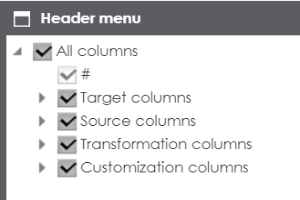
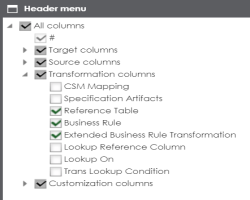
The selected columns are visible in the Mapping Specification grid.
To reset column ordering and visibility click ![]() .
.
|
Copyright © 2023 Quest Software Inc. |