When you create a new version of a map, the older version is archived. The archived map is in read-only mode and cannot be edited. You can restore an archived map as an active map and work on the map.
To restore archived maps as active, follow these steps:
- Go to Application Menu > Data Catalog > Mapping Manager.
- In the Workspace Mappings pane, right-click the required archived map.
- Enter appropriate values in the fields. Fields marked with a red asterisk are mandatory. Refer to the following table for field descriptions.
- Click
 .
.
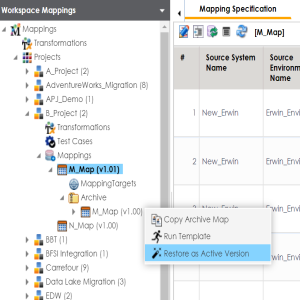
The Restoring Archived Mapping as Active page appears.
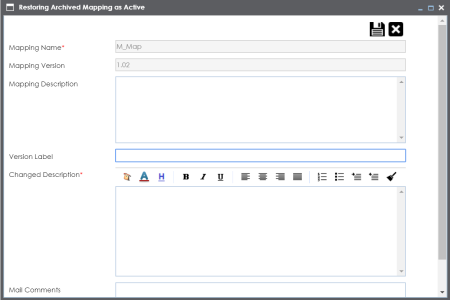
|
Field Name |
Description |
|---|---|
|
Mapping Name |
Specifies the mapping specification name. For example, EDW_PROD_IDS_Benefits_Detail. |
|
Mapping Version |
Specifies the new version of the mapping specification. For example, 1.02. |
|
Mapping Description |
Specifies the description of the mapping. For example: This is a map between EDW source and IDS target systems. |
|
Version Label |
Specifies the version label of the mapping specification. For example, Beta. For more information on configuring version display of mapping specifications, refer to the Configuring Version Display topic. |
|
Changed Description |
Specifies the description of the changes made in the mapping specification. For example: A business rule for a source column was added. |
|
Mail Comments |
Specifies the mail comments which can be sent to the project users through an email notification. For example: Target update strategy is not updated. For more information on configuring notifications, refer to the Configuring Notifications topic. |
The archived map is restored as a new version and the existing active map is archived.
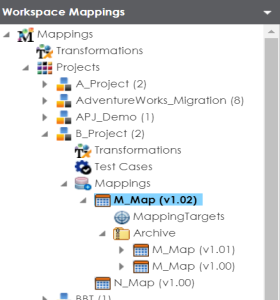
|
Copyright © 2023 Quest Software Inc. |