You can add supporting documents, such as text files, audio files, video files, document links, and so on to a specification.
To add supporting documents, follow these steps:
- In the Requirements Workspace pane, select a specification.
- Click the Supporting Documents tab.
- Click
 .
.
The New Document Form page appears. - Enter appropriate values in the fields. Fields marked with a red asterisk are mandatory. Refer to the following table for field descriptions.
- Click
 .
.
The specification opens in a detailed view.
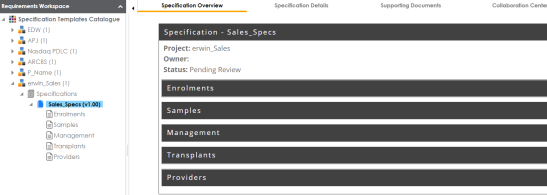
The following page appears.
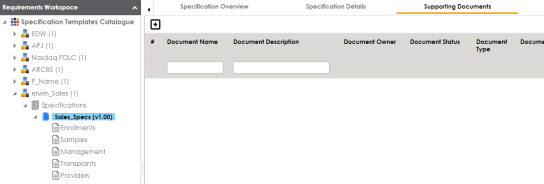
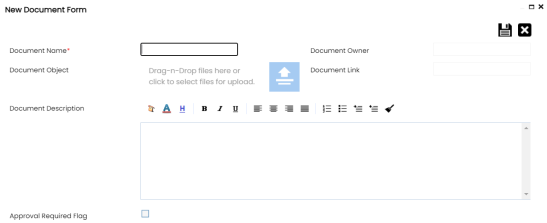
|
Field Name |
Description |
|---|---|
|
Document Name |
Specifies the name of the document being attached to the specification. For example, Functional Requirements. |
|
Document Object |
Drag and drop document files or click |
|
Document Owner |
Specifies the document owner's name. |
|
Document Link |
Specifies the URL of the document. For example, https://drive.google.com/file/l/2sC2_SZIyeFKI7OOnb5YkMBq4ptA7jhg5/view |
|
Description |
Specifies the description of the document. For example: The document contains a detailed record of the functional requirements of the data integration project. |
|
Approval Required Flag |
Specifies whether the document requires approval. Select the Approval Required Flag check box to select the document status. |
|
Document Status |
Specifies the status of the document. For example, In Progress. This field is available only when the Approval Required Flag check box is selected. |
The document is added to the Supporting Documents list.
|
Copyright © 2023 Quest Software Inc. |