Systems
You can browse through the systems available in your ecosystem using the Discover Assets module. The list of systems facilitates access to system lineage, impact, environments, mind map, and associations, all in one place.
To view the systems list, on the Discover Assets dashboard, under Browse by Asset Repository, click the Systems card.
A list of systems appears. Use the search box to find the required system from the list.
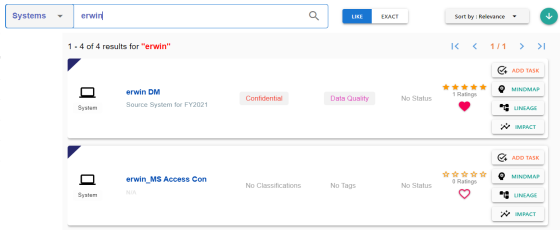
Alternatively, on the search box, click All, and then click Systems.
On each system tile, you can view information, such as - business purpose, classification, tags, status, rating, and favorites. Apart from this, you can add corresponding tasks, and view mind maps, lineage, and impact.

System Details
System details include business purpose, list of environments, audit history, and so on.
To view system details, in the system list, click <System_Name>.
The System page appears. By default, the Details tab opens.
For example, the following image shows details of the erwin DM system. This system's sensitivity classification is Confidential, and it is tagged with Data Quality.
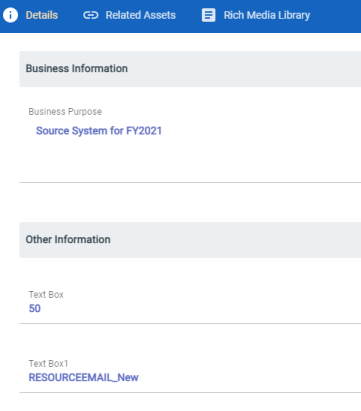
Related Assets
A system can be associated with other technical and business assets.
To view associations of systems, click the Related Assets tab.
The list of associated assets appears.
For example, in the following image, erwin DM is associated with two business terms.
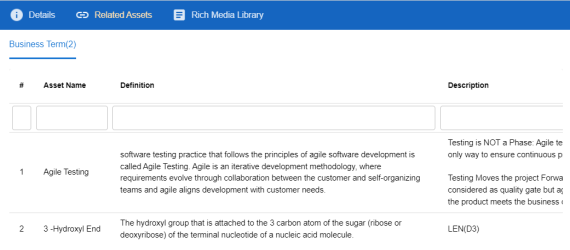
Rich Media Library
A system can contain supporting artifacts, such as text files, audio files, video files, and so on. You can view or download these artifacts using the Rich Media Library tab.
To view or download the supporting artifacts, click the Rich Media Library tab.
The available artifacts appear in a card view.
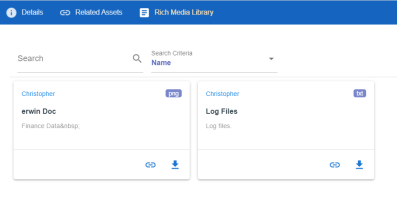
Use the following options to work on the artifacts:
- Search
-
Use this option to search media.
- Name
-
Use this option to filter your search based on Owner Name, Description, Created By, and Type of the media.
- Link (
 )
) -
Use this option on a card to open the URL related with a media.
- Preview (
 )
) -
Use this option on a card to download the media file.
Apart from details, related assets, and media, you can view mind maps, lineage, and impact. You can also add tasks and update systems. Use the following options:
- Mindmap: Use this option to view a pictorial representation of associated assets. For more information on viewing mind maps, refer to the Viewing Mind Maps topic.
- Lineage: Use this option to trace system's origin and destination after source to target mappings. For more information on lineage, refer to the Viewing Lineage topic.
- Impact: Use this option to analyze the impact of a system as source and target. For more information on impact, refer to the Viewing Impact topic.
- Add Task: Use this option to add tasks related to a system. For more information on adding tasks, refer to the Adding Tasks topic.
- Update: Use this option to update system details. This opens the Metadata Manager. For field descriptions, refer to the Creating Systems topic.
|
Copyright © 2022 Quest Software Inc. |