Mappings
You can browse through the mappings available in your ecosystem using the Discover Assets module. The list of systems facilitates access to view and update details of a mapping, all in one place.
To view the mappings list, on the Discover Assets dashboard, under Browse by Asset Repository, click the Mappings card.
A list of mappings appears. Use the search box to find the required mapping from the list.
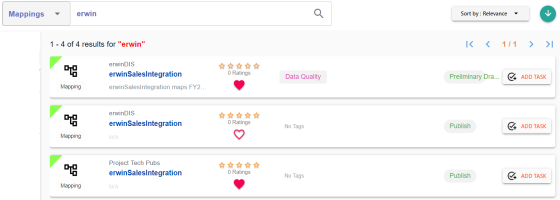
Alternately, on the search box, click All, and then click Mappings.
On each mappings tile, click <Mapping_Name>. The mapping page appears. You can view the mapping information with respect to the following tabs:
|
Tab |
Description |
|---|---|
|
Under this, you can view map details, workflow status, and audit history of a map. |
|
|
Under this, you can analyze mapping specifications and view its source, target, and transformation details. |
|
|
Under this, you can view source to target mappings in a graphical view. |
|
|
Under this, you can view:
|
|
|
Under this, you can view target update strategy of a map. |
|
|
Under this, you can view relevant testing notes with respect to a mapping specification. |
|
|
Under this, you can view the uploaded documents related to a mapping specification. |
|
|
Under this, you can view users assigned to a mapping specification. |
|
|
Under this, you can view release information of a mapping. |
|
|
User Defined Tabs (1-5) |
Under this, you can view user defined fields configured for a map. These can be used by you with your own UI labels. |
|
Under this, you can view extended properties configured for a mapping specification. |
|
Copyright © 2022 Quest Software Inc. |