Environments
You can browse through the environments available in your ecosystem using the Discover Assets module. The list of environments facilitates access to environments lineage, impact, tables, mind map, and associations, all in one place.
To view the environment list, on the Discover Assets dashboard, under Browse by Asset Repository, click the Environments card.
A list of environments appears. Use the search box to find the required environment from the list.
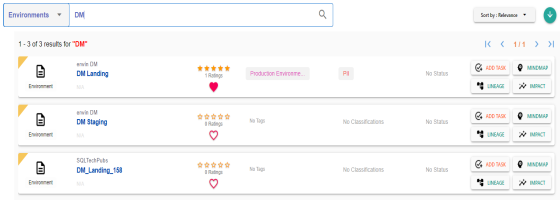
Alternately, on the search box, click All, and then click Environments.
On each environment tile, you can view information, such as - business purpose, classification, tags, status, rating, and favorites. Apart from this, you can add corresponding tasks, and view mind maps, lineage, and impact.
Environment Details
Environment details include database type, list of tables, audit history, and so on.
To view environment details, in the environment list, click <Environment_Name>.
The Environment page appears. By default, the Details tab opens.
For example, the following image shows details of the DM Landing environment. This environment's sensitivity classification is PII, DQ score is 10%, and it is tagged with Production Environment.
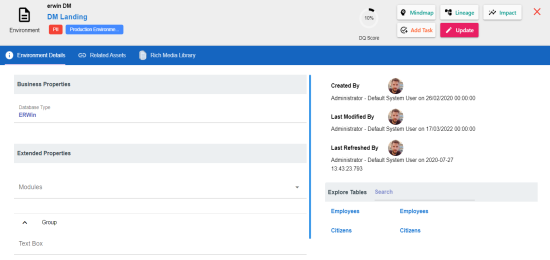
Related Assets
An environment can be associated with other technical and business assets.
To view associations of environments, click Related Assetstab.
The list of associated assets appears.
For example, in the following image, DM Landing is associated with two business terms.
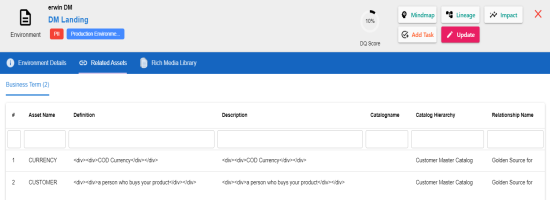
Rich Media Library
An environment can contain supporting artifacts, such as text files, audio files, video files, and so on. You can view or download these artifacts using the Rich Media Library tab.
To view or download supporting artifacts, click the Rich Media Library tab.
The available artifacts appear in a card view.
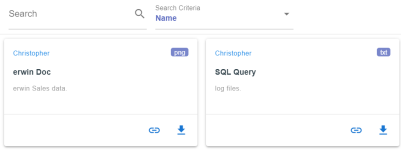
Use the following options to work on the artifacts:
- Search
-
Use this option to search media.
- Name
-
Use this option to filter your search based on Owner Name, Description, Created By, and Type of the media.
- Link (
 )
) -
Use this option on a card to open the URL related with a media.
- Preview (
 )
) -
Use this option on a card to download the media file.
Apart from details, related assets, and media, you can view mind maps, lineage, and impact. You can also add tasks and update systems. Use the following options:
- Mindmap: Use this option to view a pictorial representation of associated assets. For more information on viewing mind maps, refer to the Viewing Mind Maps topic.
- Lineage: Use this option to trace environment's origin and destination after source to target mappings. For more information on lineage, refer to the Viewing Lineage topic.
- Impact: Use this option to analyze the impact of an environment as source and target. For more information on impact, refer to the Viewing Impact topic.
- Add Task: Use this option to add tasks related to an environment. For more information on adding tasks, refer to the Adding Tasks topic.
- Update: Use this option to update environment details. This opens the Metadata Manager.
|
Copyright © 2022 Quest Software Inc. |