You can create Oracle environments and can also enable RAC/Service to:
- Use Oracle cluster database
- Capture Oracle Service name in DSN field
Before creating an Oracle environment, you should take a note of the following:
- Prerequisites
- JDBC driver details
- TLS connection details
- JDBC connection parameters
Prerequisites
Prerequisite steps for establishing successful connection:
- Creation of dedicated service account for erwin with Metadata read-only privileges in Oracle database
- Firewall connection open between Oracle and erwin DI application server
- Oracle Database port opened to accept connections from erwin DI application server
JDBC Driver Details
Oracle JDBC driver is out of box packaged with erwin DI application. Hence, no JDBC driver configuration is required from end user standpoint.
TLS Connection Details
- Oracle JDBC 8 driver provides native TLS 1.2 support and upgrading the driver to JDBC 8 will provide the necessary resolution.
- Once the product is upgraded to the oracle JDBC 8 driver, TLS connectivity can be ensured by setting a few system parameters and also adding TLS parameters to the JDBC URL string to support connectivity using TLS 1.2
URL Format: jdbc:oracle:thin:@<Ip Address>:<Port>/< service name>+TLS params
JDBC Connection Parameters
To enter Oracle connection parameters, follow these steps:
- Select Database Type as Oracle while creating the environment.
- Use Oracle cluster database
- Capture Oracle Service name in DSN field
- Enter appropriate values in the fields (connection parameters). The fields marked with a red asterisk are mandatory.
Field Name
Description
Driver Name
Specifies the JDBC driver name for connecting to the database.
For example, oracle.jdbc.driver.OracleDriver
DBMS Name/DSN
Name of the Oracle Service – SID or TNS Service Name.
For example, ErwinDIS931.
IP Address/Host Name
Enter the IP address or server host name.
For example, 10.32.445.21
Port
Specifies the port to connect with the database.
1521 is the default port for the Oracle database. User can change it, if required.
User Name
Enter the Oracle (Service account) user name.
For example, erwinuser.
Password
Enter the Oracle (Service account) password.
For example, goerwin@1.
URL
It is autopopulated based on the other parameters.
For example, jdbc:oracle:thin:@ <Ip Address>:<Port>/< service name>DBMS Instant Schema
Specifies the name of the database schema.
For example, DBO.
Use this option to select multiple or narrow down to single schema.
Connection Pool Type
Specifies the connection pool type being used to connect via JDBC.
For example, HIKARICP and BONECP.
Select the appropriate connection pool type.
Number of Partitions
Specifies the number of partitions of the database.
It is autopopulated with default number of partitions. You can edit and provide the number of partitions as required. For example, 2.
Minimum Connections Per Partitions
Specifies the minimum connections per partitions of the database.
It is autopopulated with default minimum connections per partitions. You can edit and provide the minimum connections per partitions as required. For example, 3.
Maximum Connections Per Partitions
Specifies the maximum connections per partitions of the database.
It is autopopulated with default maximum connections per partitions. You can edit and provide the maximum connections per partitions as required. For example, 5.
- Click
 to use database options.
to use database options.

You can select the RAC/Service check box to :
The following connection parameters appear on the right hand side.
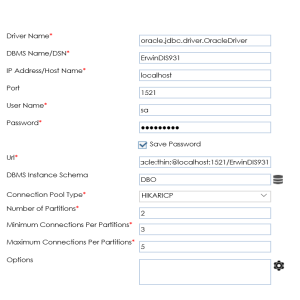
The Database Options page appears. It displays the available database options.
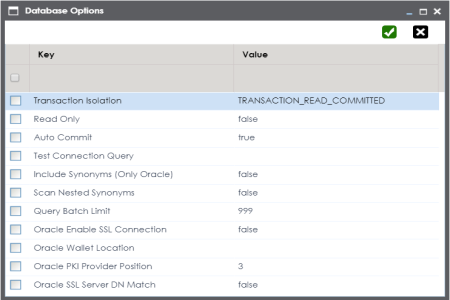
To use the database options, select keys and double-click the cells under the Value column to set the values of the keys. Use ![]() to save the database options.
to save the database options.
|
Copyright © 2022 Quest Software Inc. |