Projects store and group maps in a hierarchy, Projects > Mappings. You can create an ETL tool-specific project and specify its details, such as project description, project manager, business sponsor, cost center, and IT sponsor.
Video: Creating Projects
To create projects, follow these steps:
- Go to Application Menu > Data Catalog > Mapping Manager.
- In the Workspace Mappings pane, right-click the Projects node.
- Click Create Project.
- Enter appropriate values in the fields. Fields marked with a red asterisk are mandatory. Refer to the following table for field descriptions.
- Click Save and Exit.
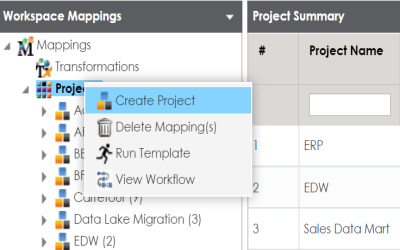
The Create Project page appears.
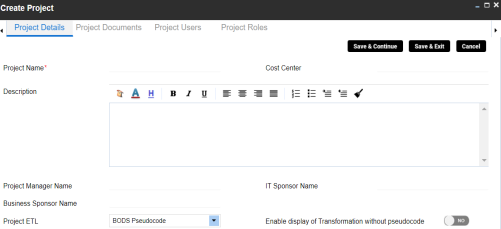
|
Field Name |
Description |
|---|---|
|
Project Name |
Specifies the name of the project. For example, Data Lake Migration. For more information on naming conventions, refer to the Best Practices section. |
|
Description |
Specifies the description of the project. For example: The project contains the mapping specifications for the sales data migration. |
|
Project Manager Name |
Specifies the project manager's name. For example, John Doe. |
|
Business Sponsor Name |
Specifies the business sponsor of the project. For example, ABC Consulting Services. |
|
Project ETL |
Specifies the ETL tool assigned to the project. For example, Informatica Pseudocode. |
|
Cost Center |
Specifies the cost center of the project. For example, Finance and Accounting. |
|
IT Sponsor Name |
Specifies the IT sponsor of the project. For example, XYZ IT Services. |
|
Enable display of Transformation without pseudocode |
Specifies whether the transformation is displayed without pseudocode. Switch Enable display of Transformation without pseudocode on ( |
A new project is created and added to the project tree.
Once a project is created, you can enrich it further by:
- Adding supporting project documents
- Assigning users to the project
- Configuring extended properties
- Creating Tasks
- Creating subject areas
- Creating maps
- Tagging projects
You can also manage a project by using the options available on right-clicking the project. Managing projects involves:
- Uploading legacy maps
- Export mappings
- Export change logs
- Viewing reports
- Sharing links
- Deleting projects
- Viewing workflows
|
Copyright © 2022 Quest Software Inc. |