To improve productivity and collaboration, you can create tasks related to mapping projects. These tasks may be to-do tasks, access requests, or issues. With Action Center Settings, you can manage task types.
To add tasks, follow these steps:
- In the Workspace Mappings pane, click a project.
- Click the My Action Center tab.
- Click
 .
. - Click the required task type.
- Enter appropriate values in the fields. Refer to the following table for field descriptions.
- Click
 .
.
The Mapping Summary page appears.
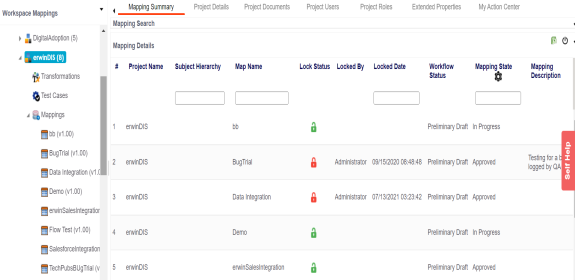
The My Action Center tab opens. It displays a list of all tasks related to the project.
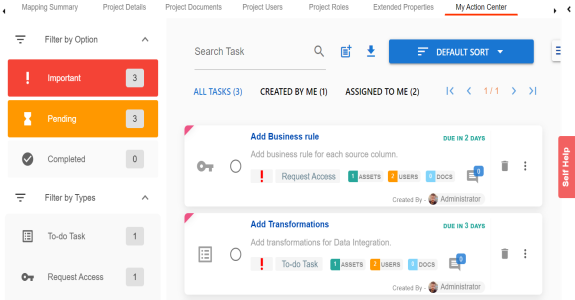
A list of task types appears. You can add or delete a task type from this list using Action Center Settings.
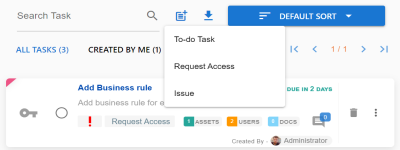
The Create New Task page appears.
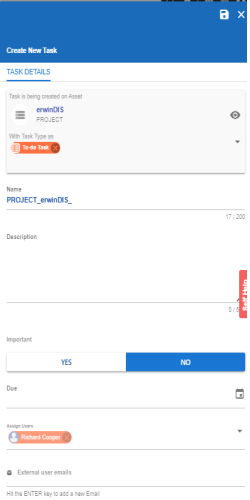
|
Field Name |
Description |
|---|---|
|
Task is being created on Asset |
Specifies the asset for which the task is created. This field autopopulates with the project name. |
|
With Task Type as |
Specifies the task type. For example, To do Task. |
|
Name |
Specifies the name of the task. By default, it autopopulates with a name in the following format: Project_<Project_Name>. You can edit it and rename the task. For example, Test Mappings. |
|
Description |
Specifies a description of a task. For example: Test all the mappings and record the effort required. |
|
Important |
Specifies whether the task is important |
|
Due |
Specifies the due date of the task. Use |
|
Assign Users |
Specifies the users assigned to the task. You can assign DI and BU users from the list. For example, Richard Cooper. |
|
External user emails |
Specifies the email ID of external users. For example, chris.harris@quest.com |
The task is created and saved. Use ![]() to edit the task details and attach relevant documents.
to edit the task details and attach relevant documents.
Chat
Use the Chat tab to send messages to the assigned and external users of a task.
On the Chat tab, enter your message in the text box and use the following options:
- Assigned
-
Use this option to send messages to the assigned users.
- External Users
-
Use this option to send messages to external users.
Users are notified via Messaging Center.
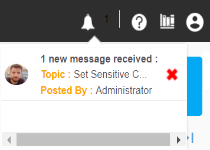
You can manage a task using the options available on the task list. Managing a task involves:
- Marking tasks complete
- Viewing task details
- Editing task details
- Disabling notifications
- Downloading Chat
- Sharing chat
- Marking tasks as pending
- Deleting tasks
With the My Action Center tab, you can filter and search tasks based on its status and assignments. For more information on search and filter mechanisms, refer to the Filter and Search topic.
|
Copyright © 2022 Quest Software Inc. |