You can view a list of business assets under the Compact View and Grid View tab. On the Grid View tab, you can update sensitivity of business assets in bulk.
To update sensitivity of business assets, follow these steps:
- In the Business Asset List, click a <Business_Asset_Name>.
- Under <Business_Asset> Summary, click the Grid View tab.
- Select the required business assets.
- Click Update Sensitivity.
- Enter or select appropriate values in the fields. Refer to the following table for field descriptions.
- Unclassified Only: Use this option to apply sensitivity to assets that are not marked sensitive.
- All Classified Only: Use this option to apply sensitivity to assets that are marked sensitive.
- All Classified And Unclassified: Use this option to apply sensitivity to both the types of assets, sensitive or not sensitive.
- Click Update.
The Asset Workspace switches to the business assets view. For example, if you click Business Terms in the business asset list, the Asset Workspace switches to the business terms view.
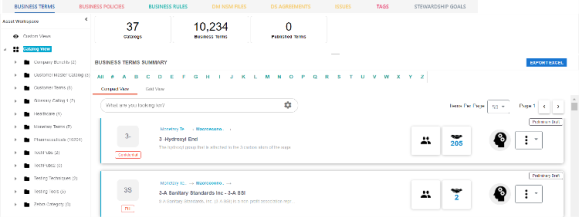
The grid view for the business asset appears. For example, the image given below shows the grid view for Business Terms.
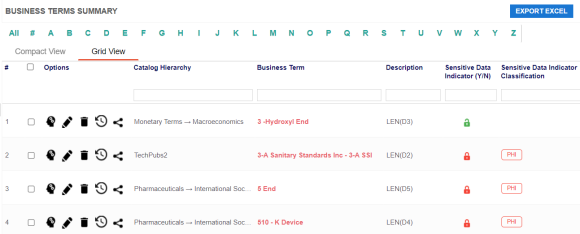
You can use the check box at the top to select all the business assets.
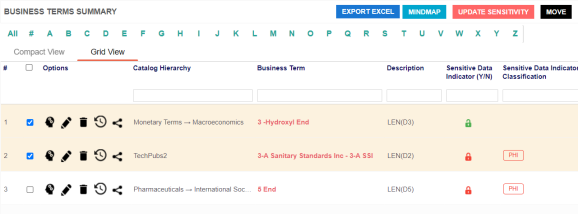
The <Business Term> update page appears.
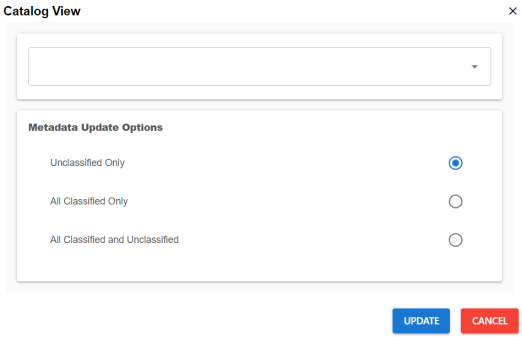
|
Field Name |
Description |
|---|---|
|
Classification |
Specifies the sensitivity data indicator (SDI) classification of the selected assets. Also, you can add multiple classifications to the selected columns. For example, PHI. For more information on configuring SDI classifications, refer to the Configuring Sensitivity Classifications topic. |
|
Metadata Update Options |
Specifies whether sensitivity applies to: |
Sensitivity of the selected business assets is updated.
|
Copyright © 2022 Quest Software Inc. |